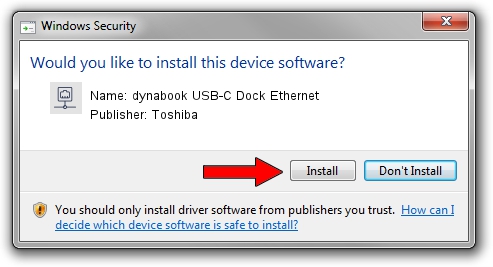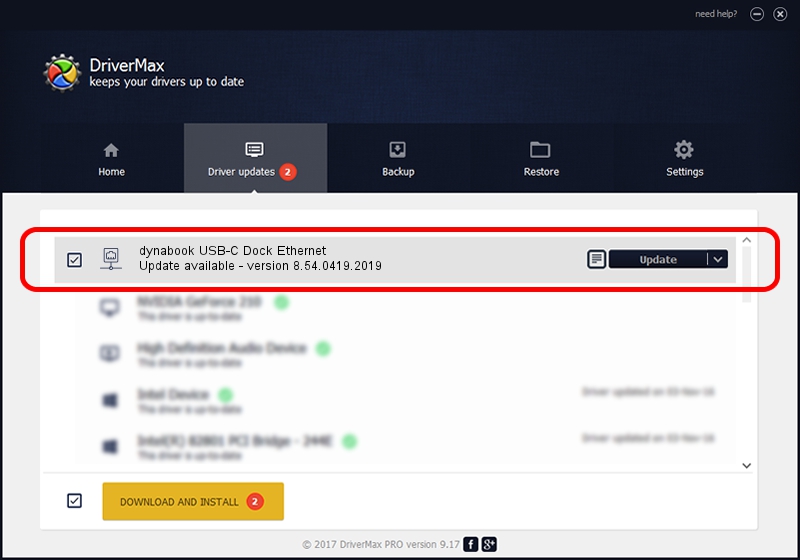Advertising seems to be blocked by your browser.
The ads help us provide this software and web site to you for free.
Please support our project by allowing our site to show ads.
Home /
Manufacturers /
Toshiba /
dynabook USB-C Dock Ethernet /
USB/VID_30F3&PID_0425&REV_3100 /
8.54.0419.2019 Apr 19, 2019
Toshiba dynabook USB-C Dock Ethernet driver download and installation
dynabook USB-C Dock Ethernet is a Network Adapters device. The Windows version of this driver was developed by Toshiba. The hardware id of this driver is USB/VID_30F3&PID_0425&REV_3100; this string has to match your hardware.
1. How to manually install Toshiba dynabook USB-C Dock Ethernet driver
- You can download from the link below the driver setup file for the Toshiba dynabook USB-C Dock Ethernet driver. The archive contains version 8.54.0419.2019 dated 2019-04-19 of the driver.
- Start the driver installer file from a user account with the highest privileges (rights). If your UAC (User Access Control) is running please confirm the installation of the driver and run the setup with administrative rights.
- Go through the driver setup wizard, which will guide you; it should be quite easy to follow. The driver setup wizard will scan your PC and will install the right driver.
- When the operation finishes shutdown and restart your computer in order to use the updated driver. As you can see it was quite smple to install a Windows driver!
Size of this driver: 385346 bytes (376.31 KB)
Driver rating 4.4 stars out of 5275 votes.
This driver is fully compatible with the following versions of Windows:
- This driver works on Windows 8 64 bits
- This driver works on Windows 8.1 64 bits
- This driver works on Windows 10 64 bits
- This driver works on Windows 11 64 bits
2. The easy way: using DriverMax to install Toshiba dynabook USB-C Dock Ethernet driver
The most important advantage of using DriverMax is that it will install the driver for you in the easiest possible way and it will keep each driver up to date, not just this one. How can you install a driver with DriverMax? Let's see!
- Start DriverMax and click on the yellow button that says ~SCAN FOR DRIVER UPDATES NOW~. Wait for DriverMax to scan and analyze each driver on your PC.
- Take a look at the list of available driver updates. Search the list until you find the Toshiba dynabook USB-C Dock Ethernet driver. Click on Update.
- That's it, you installed your first driver!

Jul 8 2024 1:53AM / Written by Andreea Kartman for DriverMax
follow @DeeaKartman