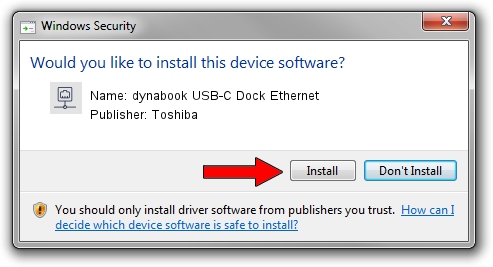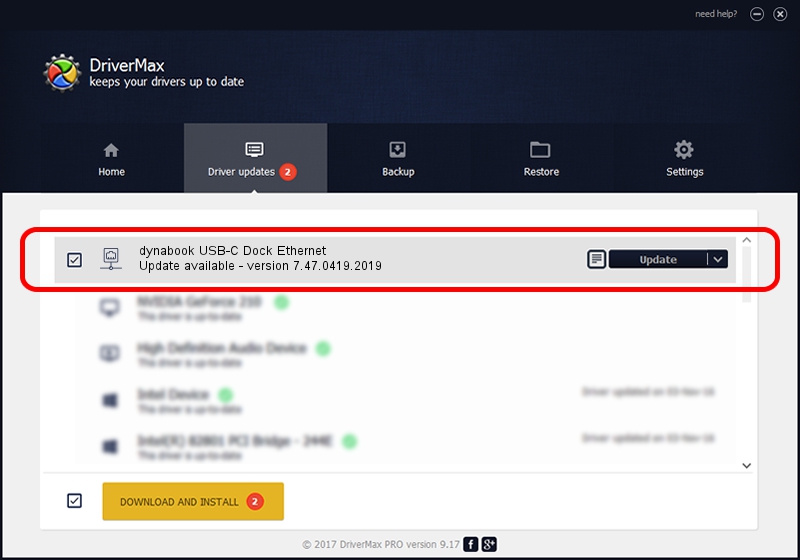Advertising seems to be blocked by your browser.
The ads help us provide this software and web site to you for free.
Please support our project by allowing our site to show ads.
Home /
Manufacturers /
Toshiba /
dynabook USB-C Dock Ethernet /
USB/VID_30F3&PID_0425&REV_3100 /
7.47.0419.2019 Apr 19, 2019
Driver for Toshiba dynabook USB-C Dock Ethernet - downloading and installing it
dynabook USB-C Dock Ethernet is a Network Adapters device. This Windows driver was developed by Toshiba. The hardware id of this driver is USB/VID_30F3&PID_0425&REV_3100; this string has to match your hardware.
1. How to manually install Toshiba dynabook USB-C Dock Ethernet driver
- You can download from the link below the driver installer file for the Toshiba dynabook USB-C Dock Ethernet driver. The archive contains version 7.47.0419.2019 released on 2019-04-19 of the driver.
- Run the driver installer file from a user account with the highest privileges (rights). If your UAC (User Access Control) is started please confirm the installation of the driver and run the setup with administrative rights.
- Go through the driver setup wizard, which will guide you; it should be quite easy to follow. The driver setup wizard will analyze your computer and will install the right driver.
- When the operation finishes restart your PC in order to use the updated driver. It is as simple as that to install a Windows driver!
File size of the driver: 353008 bytes (344.73 KB)
This driver was rated with an average of 4.5 stars by 18121 users.
This driver will work for the following versions of Windows:
- This driver works on Windows 7 64 bits
- This driver works on Windows 8 64 bits
- This driver works on Windows 8.1 64 bits
- This driver works on Windows 10 64 bits
- This driver works on Windows 11 64 bits
2. Using DriverMax to install Toshiba dynabook USB-C Dock Ethernet driver
The most important advantage of using DriverMax is that it will setup the driver for you in the easiest possible way and it will keep each driver up to date. How easy can you install a driver using DriverMax? Let's follow a few steps!
- Start DriverMax and push on the yellow button that says ~SCAN FOR DRIVER UPDATES NOW~. Wait for DriverMax to scan and analyze each driver on your computer.
- Take a look at the list of available driver updates. Scroll the list down until you find the Toshiba dynabook USB-C Dock Ethernet driver. Click the Update button.
- Finished installing the driver!

Jul 7 2024 10:17PM / Written by Andreea Kartman for DriverMax
follow @DeeaKartman