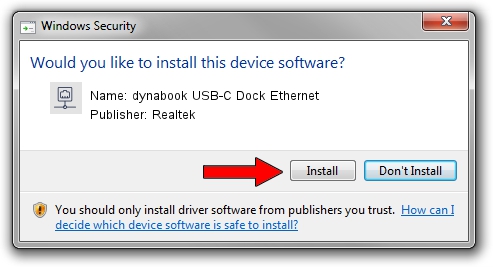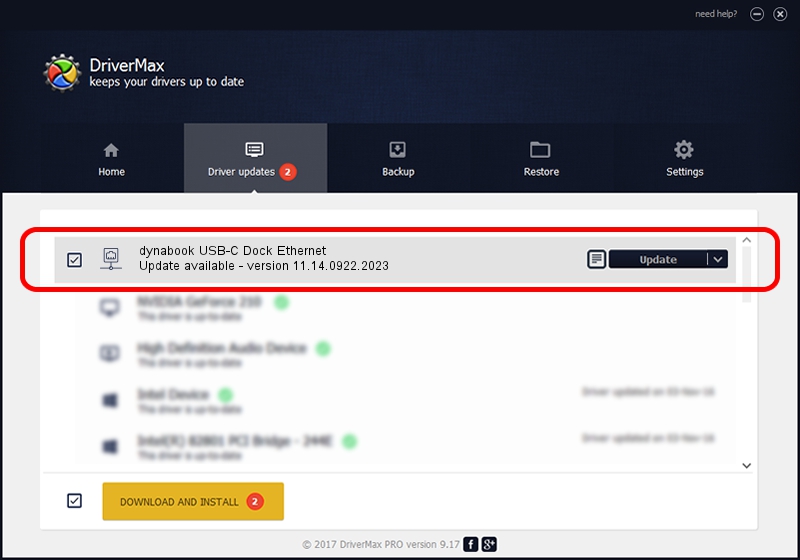Advertising seems to be blocked by your browser.
The ads help us provide this software and web site to you for free.
Please support our project by allowing our site to show ads.
Home /
Manufacturers /
Realtek /
dynabook USB-C Dock Ethernet /
USB/VID_30F3&PID_0425&REV_3101 /
11.14.0922.2023 Sep 22, 2023
Realtek dynabook USB-C Dock Ethernet - two ways of downloading and installing the driver
dynabook USB-C Dock Ethernet is a Network Adapters device. This Windows driver was developed by Realtek. In order to make sure you are downloading the exact right driver the hardware id is USB/VID_30F3&PID_0425&REV_3101.
1. Realtek dynabook USB-C Dock Ethernet - install the driver manually
- Download the driver setup file for Realtek dynabook USB-C Dock Ethernet driver from the link below. This download link is for the driver version 11.14.0922.2023 released on 2023-09-22.
- Run the driver installation file from a Windows account with the highest privileges (rights). If your User Access Control (UAC) is running then you will have to confirm the installation of the driver and run the setup with administrative rights.
- Follow the driver setup wizard, which should be pretty straightforward. The driver setup wizard will scan your PC for compatible devices and will install the driver.
- Shutdown and restart your PC and enjoy the new driver, as you can see it was quite smple.
This driver was rated with an average of 3.6 stars by 60630 users.
2. Using DriverMax to install Realtek dynabook USB-C Dock Ethernet driver
The most important advantage of using DriverMax is that it will install the driver for you in the easiest possible way and it will keep each driver up to date. How easy can you install a driver with DriverMax? Let's see!
- Open DriverMax and press on the yellow button that says ~SCAN FOR DRIVER UPDATES NOW~. Wait for DriverMax to scan and analyze each driver on your PC.
- Take a look at the list of available driver updates. Scroll the list down until you find the Realtek dynabook USB-C Dock Ethernet driver. Click the Update button.
- Enjoy using the updated driver! :)

Sep 18 2024 6:33AM / Written by Andreea Kartman for DriverMax
follow @DeeaKartman