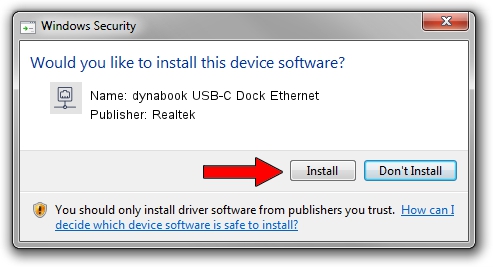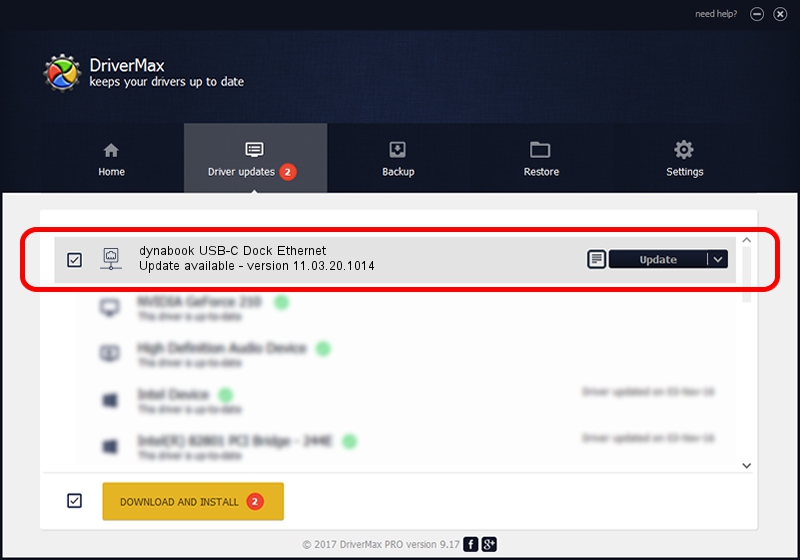Advertising seems to be blocked by your browser.
The ads help us provide this software and web site to you for free.
Please support our project by allowing our site to show ads.
Home /
Manufacturers /
Realtek /
dynabook USB-C Dock Ethernet /
USB/VID_30F3&PID_0425&REV_3101 /
11.03.20.1014 Oct 14, 2021
Driver for Realtek dynabook USB-C Dock Ethernet - downloading and installing it
dynabook USB-C Dock Ethernet is a Network Adapters hardware device. The Windows version of this driver was developed by Realtek. The hardware id of this driver is USB/VID_30F3&PID_0425&REV_3101; this string has to match your hardware.
1. How to manually install Realtek dynabook USB-C Dock Ethernet driver
- You can download from the link below the driver installer file for the Realtek dynabook USB-C Dock Ethernet driver. The archive contains version 11.03.20.1014 released on 2021-10-14 of the driver.
- Run the driver installer file from a user account with administrative rights. If your UAC (User Access Control) is started please confirm the installation of the driver and run the setup with administrative rights.
- Go through the driver installation wizard, which will guide you; it should be quite easy to follow. The driver installation wizard will analyze your PC and will install the right driver.
- When the operation finishes restart your computer in order to use the updated driver. It is as simple as that to install a Windows driver!
Download size of the driver: 626408 bytes (611.73 KB)
Driver rating 4.6 stars out of 4592 votes.
This driver is compatible with the following versions of Windows:
- This driver works on Windows 10 64 bits
- This driver works on Windows 11 64 bits
2. Using DriverMax to install Realtek dynabook USB-C Dock Ethernet driver
The advantage of using DriverMax is that it will setup the driver for you in the easiest possible way and it will keep each driver up to date. How can you install a driver using DriverMax? Let's see!
- Start DriverMax and press on the yellow button that says ~SCAN FOR DRIVER UPDATES NOW~. Wait for DriverMax to scan and analyze each driver on your PC.
- Take a look at the list of available driver updates. Scroll the list down until you locate the Realtek dynabook USB-C Dock Ethernet driver. Click the Update button.
- That's it, you installed your first driver!