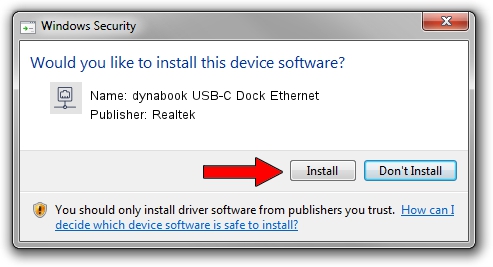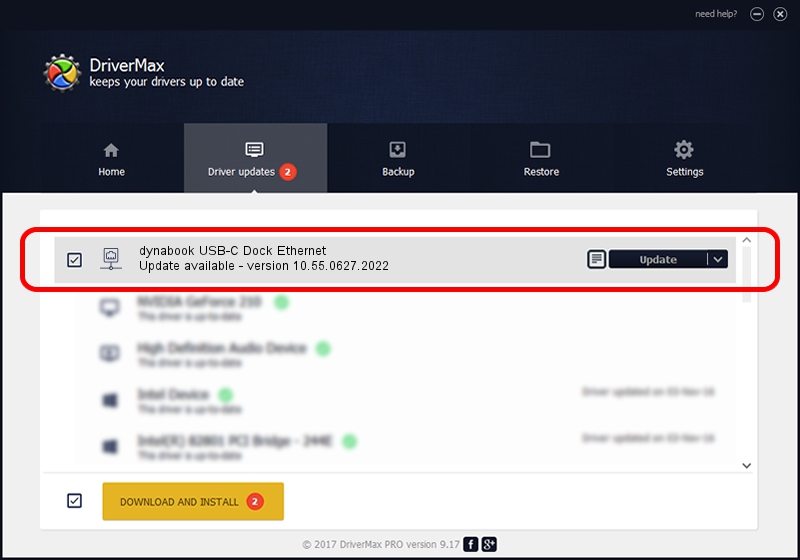Advertising seems to be blocked by your browser.
The ads help us provide this software and web site to you for free.
Please support our project by allowing our site to show ads.
Home /
Manufacturers /
Realtek /
dynabook USB-C Dock Ethernet /
USB/VID_30F3&PID_0425&REV_3101 /
10.55.0627.2022 Jun 27, 2022
Download and install Realtek dynabook USB-C Dock Ethernet driver
dynabook USB-C Dock Ethernet is a Network Adapters device. This driver was developed by Realtek. The hardware id of this driver is USB/VID_30F3&PID_0425&REV_3101; this string has to match your hardware.
1. How to manually install Realtek dynabook USB-C Dock Ethernet driver
- You can download from the link below the driver installer file for the Realtek dynabook USB-C Dock Ethernet driver. The archive contains version 10.55.0627.2022 dated 2022-06-27 of the driver.
- Run the driver installer file from a user account with administrative rights. If your UAC (User Access Control) is running please confirm the installation of the driver and run the setup with administrative rights.
- Follow the driver installation wizard, which will guide you; it should be pretty easy to follow. The driver installation wizard will analyze your PC and will install the right driver.
- When the operation finishes shutdown and restart your computer in order to use the updated driver. As you can see it was quite smple to install a Windows driver!
This driver received an average rating of 3.3 stars out of 82827 votes.
2. Using DriverMax to install Realtek dynabook USB-C Dock Ethernet driver
The advantage of using DriverMax is that it will setup the driver for you in just a few seconds and it will keep each driver up to date, not just this one. How can you install a driver using DriverMax? Let's see!
- Open DriverMax and press on the yellow button that says ~SCAN FOR DRIVER UPDATES NOW~. Wait for DriverMax to analyze each driver on your PC.
- Take a look at the list of available driver updates. Scroll the list down until you locate the Realtek dynabook USB-C Dock Ethernet driver. Click the Update button.
- That's it, you installed your first driver!

Aug 18 2024 3:13PM / Written by Andreea Kartman for DriverMax
follow @DeeaKartman