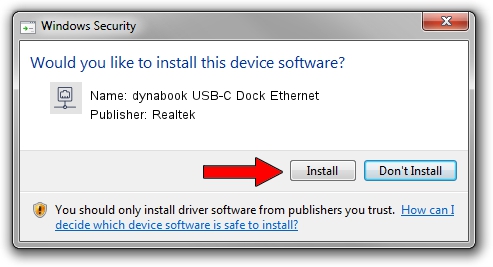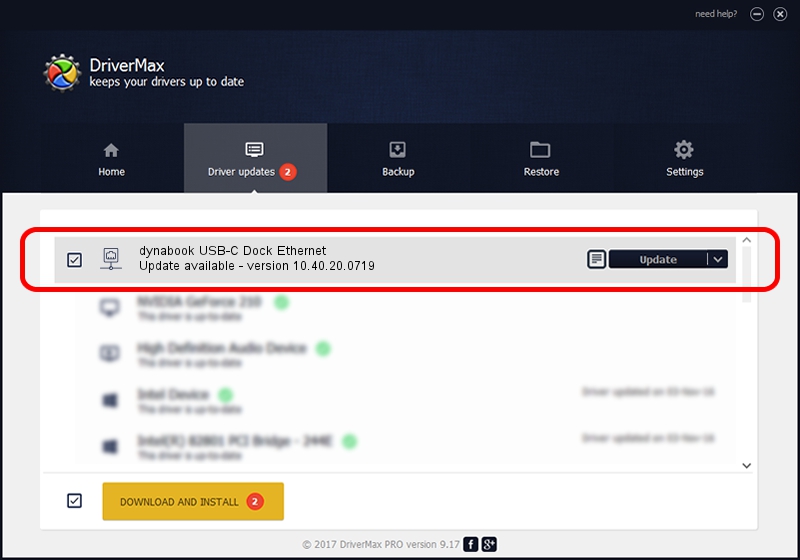Advertising seems to be blocked by your browser.
The ads help us provide this software and web site to you for free.
Please support our project by allowing our site to show ads.
Home /
Manufacturers /
Realtek /
dynabook USB-C Dock Ethernet /
USB/VID_30F3&PID_0425&REV_3101 /
10.40.20.0719 Jul 19, 2020
Realtek dynabook USB-C Dock Ethernet how to download and install the driver
dynabook USB-C Dock Ethernet is a Network Adapters device. The Windows version of this driver was developed by Realtek. The hardware id of this driver is USB/VID_30F3&PID_0425&REV_3101.
1. Manually install Realtek dynabook USB-C Dock Ethernet driver
- Download the driver setup file for Realtek dynabook USB-C Dock Ethernet driver from the link below. This is the download link for the driver version 10.40.20.0719 dated 2020-07-19.
- Run the driver setup file from a Windows account with the highest privileges (rights). If your UAC (User Access Control) is enabled then you will have to confirm the installation of the driver and run the setup with administrative rights.
- Go through the driver setup wizard, which should be quite straightforward. The driver setup wizard will analyze your PC for compatible devices and will install the driver.
- Shutdown and restart your PC and enjoy the new driver, as you can see it was quite smple.
Driver file size: 390837 bytes (381.68 KB)
This driver was rated with an average of 4.4 stars by 39109 users.
This driver was released for the following versions of Windows:
- This driver works on Windows 10 64 bits
- This driver works on Windows 11 64 bits
2. The easy way: using DriverMax to install Realtek dynabook USB-C Dock Ethernet driver
The advantage of using DriverMax is that it will setup the driver for you in the easiest possible way and it will keep each driver up to date. How can you install a driver using DriverMax? Let's see!
- Start DriverMax and push on the yellow button that says ~SCAN FOR DRIVER UPDATES NOW~. Wait for DriverMax to scan and analyze each driver on your PC.
- Take a look at the list of driver updates. Search the list until you find the Realtek dynabook USB-C Dock Ethernet driver. Click on Update.
- That's it, you installed your first driver!

Aug 10 2024 4:43PM / Written by Dan Armano for DriverMax
follow @danarm