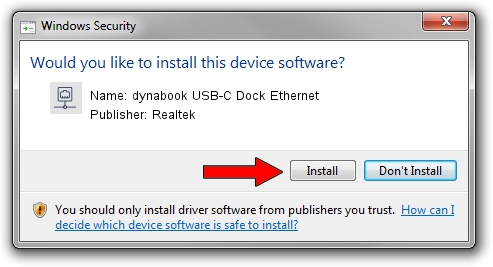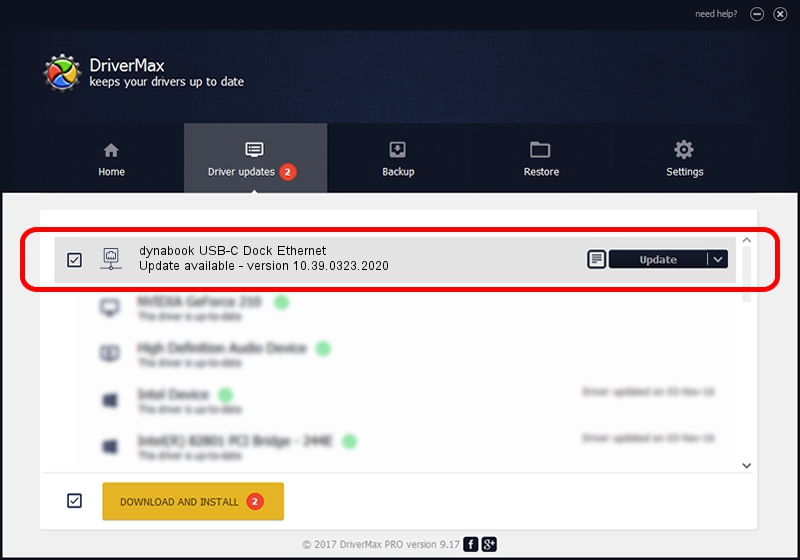Advertising seems to be blocked by your browser.
The ads help us provide this software and web site to you for free.
Please support our project by allowing our site to show ads.
Home /
Manufacturers /
Realtek /
dynabook USB-C Dock Ethernet /
USB/VID_30F3&PID_0425&REV_3101 /
10.39.0323.2020 Mar 23, 2020
Realtek dynabook USB-C Dock Ethernet how to download and install the driver
dynabook USB-C Dock Ethernet is a Network Adapters device. This driver was developed by Realtek. The hardware id of this driver is USB/VID_30F3&PID_0425&REV_3101; this string has to match your hardware.
1. Install Realtek dynabook USB-C Dock Ethernet driver manually
- Download the setup file for Realtek dynabook USB-C Dock Ethernet driver from the location below. This is the download link for the driver version 10.39.0323.2020 dated 2020-03-23.
- Run the driver setup file from a Windows account with the highest privileges (rights). If your UAC (User Access Control) is enabled then you will have to accept of the driver and run the setup with administrative rights.
- Go through the driver installation wizard, which should be quite easy to follow. The driver installation wizard will scan your PC for compatible devices and will install the driver.
- Shutdown and restart your computer and enjoy the new driver, it is as simple as that.
The file size of this driver is 381521 bytes (372.58 KB)
This driver received an average rating of 4.5 stars out of 62282 votes.
This driver was released for the following versions of Windows:
- This driver works on Windows 10 64 bits
- This driver works on Windows 11 64 bits
2. How to install Realtek dynabook USB-C Dock Ethernet driver using DriverMax
The most important advantage of using DriverMax is that it will setup the driver for you in just a few seconds and it will keep each driver up to date, not just this one. How easy can you install a driver using DriverMax? Let's take a look!
- Start DriverMax and click on the yellow button named ~SCAN FOR DRIVER UPDATES NOW~. Wait for DriverMax to analyze each driver on your PC.
- Take a look at the list of driver updates. Scroll the list down until you locate the Realtek dynabook USB-C Dock Ethernet driver. Click the Update button.
- That's all, the driver is now installed!

Jul 29 2024 3:49AM / Written by Dan Armano for DriverMax
follow @danarm