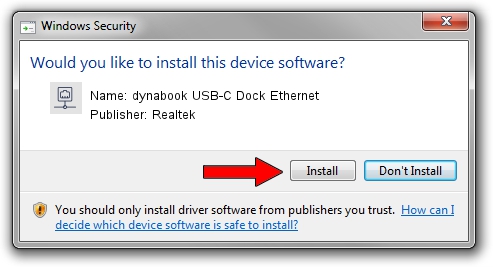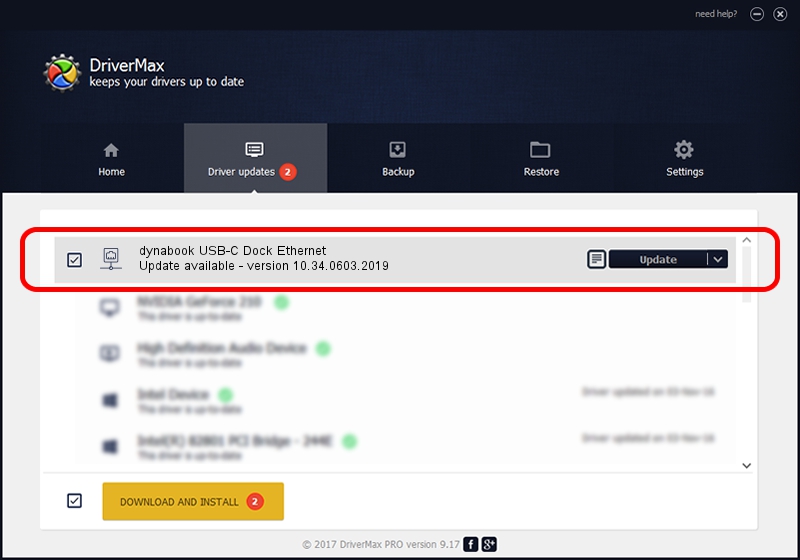Advertising seems to be blocked by your browser.
The ads help us provide this software and web site to you for free.
Please support our project by allowing our site to show ads.
Home /
Manufacturers /
Realtek /
dynabook USB-C Dock Ethernet /
USB/VID_30F3&PID_0425&REV_3101 /
10.34.0603.2019 Jun 03, 2019
Realtek dynabook USB-C Dock Ethernet driver download and installation
dynabook USB-C Dock Ethernet is a Network Adapters device. This driver was developed by Realtek. The hardware id of this driver is USB/VID_30F3&PID_0425&REV_3101; this string has to match your hardware.
1. Realtek dynabook USB-C Dock Ethernet driver - how to install it manually
- You can download from the link below the driver installer file for the Realtek dynabook USB-C Dock Ethernet driver. The archive contains version 10.34.0603.2019 dated 2019-06-03 of the driver.
- Run the driver installer file from a user account with administrative rights. If your UAC (User Access Control) is running please confirm the installation of the driver and run the setup with administrative rights.
- Go through the driver installation wizard, which will guide you; it should be quite easy to follow. The driver installation wizard will analyze your PC and will install the right driver.
- When the operation finishes restart your computer in order to use the updated driver. It is as simple as that to install a Windows driver!
Driver file size: 326079 bytes (318.44 KB)
This driver was installed by many users and received an average rating of 4.3 stars out of 61022 votes.
This driver will work for the following versions of Windows:
- This driver works on Windows 10 64 bits
- This driver works on Windows 11 64 bits
2. Installing the Realtek dynabook USB-C Dock Ethernet driver using DriverMax: the easy way
The most important advantage of using DriverMax is that it will install the driver for you in just a few seconds and it will keep each driver up to date. How can you install a driver using DriverMax? Let's see!
- Start DriverMax and push on the yellow button that says ~SCAN FOR DRIVER UPDATES NOW~. Wait for DriverMax to scan and analyze each driver on your PC.
- Take a look at the list of available driver updates. Search the list until you find the Realtek dynabook USB-C Dock Ethernet driver. Click on Update.
- That's all, the driver is now installed!

Jul 9 2024 5:57PM / Written by Andreea Kartman for DriverMax
follow @DeeaKartman