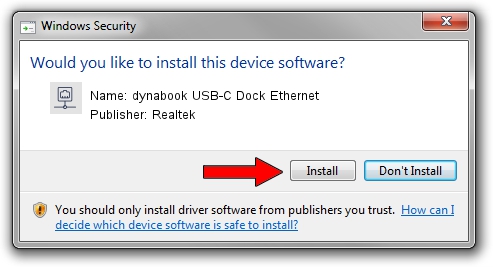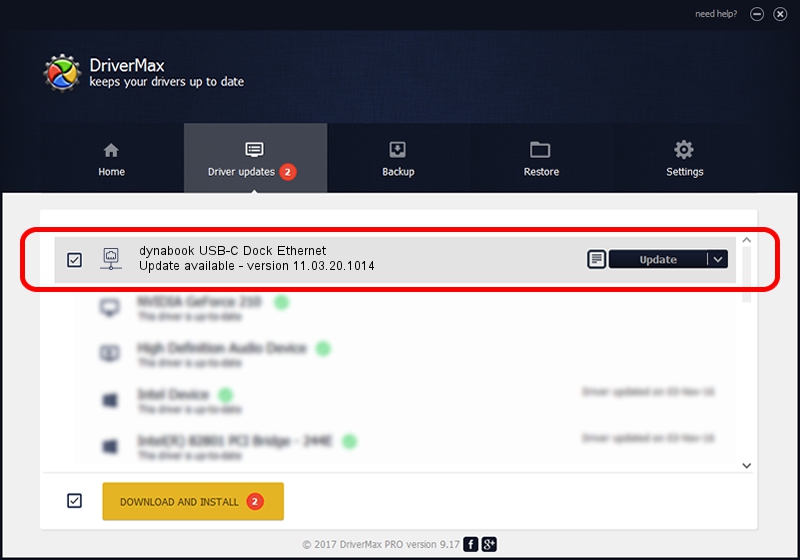Advertising seems to be blocked by your browser.
The ads help us provide this software and web site to you for free.
Please support our project by allowing our site to show ads.
Home /
Manufacturers /
Realtek /
dynabook USB-C Dock Ethernet /
USB/VID_30F3&PID_0425&REV_3100 /
11.03.20.1014 Oct 14, 2021
Realtek dynabook USB-C Dock Ethernet how to download and install the driver
dynabook USB-C Dock Ethernet is a Network Adapters device. This driver was developed by Realtek. USB/VID_30F3&PID_0425&REV_3100 is the matching hardware id of this device.
1. Realtek dynabook USB-C Dock Ethernet - install the driver manually
- You can download from the link below the driver setup file for the Realtek dynabook USB-C Dock Ethernet driver. The archive contains version 11.03.20.1014 released on 2021-10-14 of the driver.
- Start the driver installer file from a user account with the highest privileges (rights). If your UAC (User Access Control) is running please confirm the installation of the driver and run the setup with administrative rights.
- Follow the driver setup wizard, which will guide you; it should be pretty easy to follow. The driver setup wizard will scan your computer and will install the right driver.
- When the operation finishes restart your computer in order to use the updated driver. As you can see it was quite smple to install a Windows driver!
Driver file size: 626408 bytes (611.73 KB)
Driver rating 4.3 stars out of 4583 votes.
This driver is fully compatible with the following versions of Windows:
- This driver works on Windows 10 64 bits
- This driver works on Windows 11 64 bits
2. How to use DriverMax to install Realtek dynabook USB-C Dock Ethernet driver
The most important advantage of using DriverMax is that it will setup the driver for you in just a few seconds and it will keep each driver up to date, not just this one. How can you install a driver using DriverMax? Let's follow a few steps!
- Start DriverMax and press on the yellow button that says ~SCAN FOR DRIVER UPDATES NOW~. Wait for DriverMax to analyze each driver on your PC.
- Take a look at the list of driver updates. Search the list until you find the Realtek dynabook USB-C Dock Ethernet driver. Click the Update button.
- Enjoy using the updated driver! :)

Aug 12 2024 6:36PM / Written by Dan Armano for DriverMax
follow @danarm