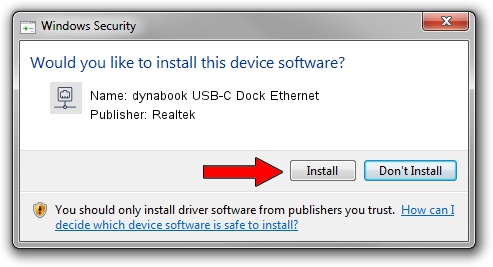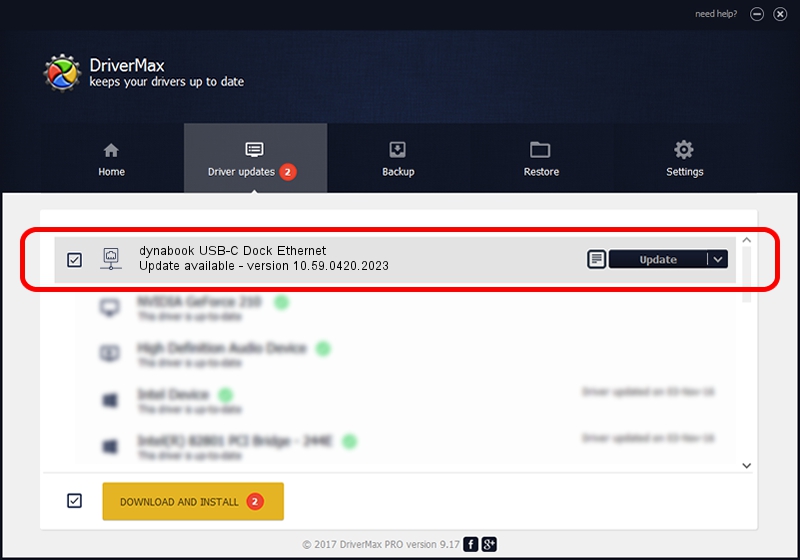Advertising seems to be blocked by your browser.
The ads help us provide this software and web site to you for free.
Please support our project by allowing our site to show ads.
Home /
Manufacturers /
Realtek /
dynabook USB-C Dock Ethernet /
USB/VID_30F3&PID_0425&REV_3100 /
10.59.0420.2023 May 15, 2023
Realtek dynabook USB-C Dock Ethernet how to download and install the driver
dynabook USB-C Dock Ethernet is a Network Adapters hardware device. This driver was developed by Realtek. The hardware id of this driver is USB/VID_30F3&PID_0425&REV_3100.
1. Manually install Realtek dynabook USB-C Dock Ethernet driver
- Download the setup file for Realtek dynabook USB-C Dock Ethernet driver from the link below. This is the download link for the driver version 10.59.0420.2023 dated 2023-05-15.
- Start the driver setup file from a Windows account with the highest privileges (rights). If your UAC (User Access Control) is running then you will have to accept of the driver and run the setup with administrative rights.
- Follow the driver setup wizard, which should be quite easy to follow. The driver setup wizard will analyze your PC for compatible devices and will install the driver.
- Shutdown and restart your PC and enjoy the new driver, as you can see it was quite smple.
This driver was rated with an average of 3.3 stars by 41318 users.
2. How to use DriverMax to install Realtek dynabook USB-C Dock Ethernet driver
The most important advantage of using DriverMax is that it will install the driver for you in just a few seconds and it will keep each driver up to date. How easy can you install a driver with DriverMax? Let's follow a few steps!
- Start DriverMax and click on the yellow button named ~SCAN FOR DRIVER UPDATES NOW~. Wait for DriverMax to analyze each driver on your PC.
- Take a look at the list of driver updates. Search the list until you find the Realtek dynabook USB-C Dock Ethernet driver. Click on Update.
- Finished installing the driver!

Sep 5 2024 5:20AM / Written by Daniel Statescu for DriverMax
follow @DanielStatescu