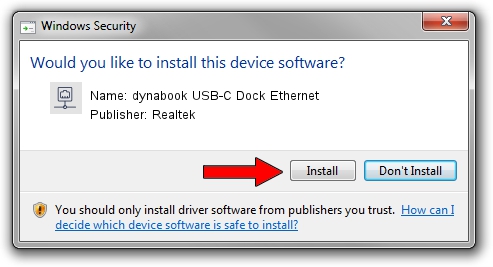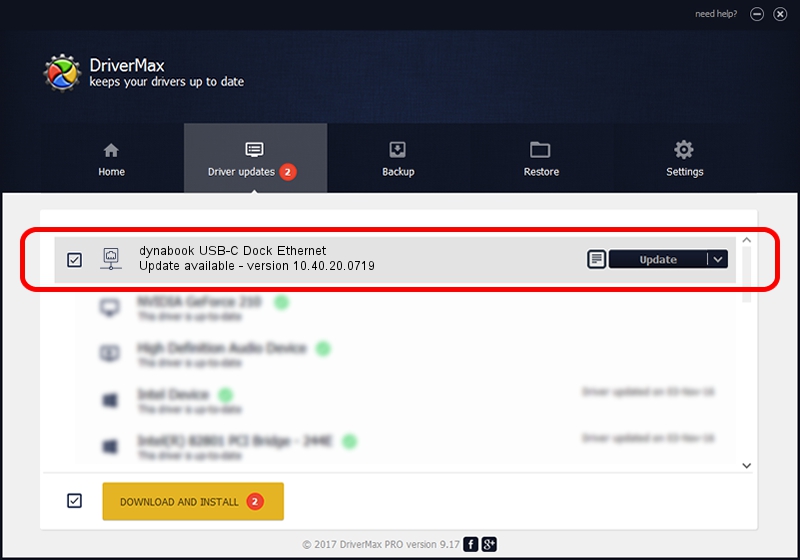Advertising seems to be blocked by your browser.
The ads help us provide this software and web site to you for free.
Please support our project by allowing our site to show ads.
Home /
Manufacturers /
Realtek /
dynabook USB-C Dock Ethernet /
USB/VID_30F3&PID_0425&REV_3100 /
10.40.20.0719 Jul 19, 2020
Realtek dynabook USB-C Dock Ethernet - two ways of downloading and installing the driver
dynabook USB-C Dock Ethernet is a Network Adapters hardware device. This driver was developed by Realtek. USB/VID_30F3&PID_0425&REV_3100 is the matching hardware id of this device.
1. How to manually install Realtek dynabook USB-C Dock Ethernet driver
- Download the setup file for Realtek dynabook USB-C Dock Ethernet driver from the link below. This is the download link for the driver version 10.40.20.0719 dated 2020-07-19.
- Run the driver installation file from a Windows account with administrative rights. If your User Access Control (UAC) is running then you will have to accept of the driver and run the setup with administrative rights.
- Follow the driver installation wizard, which should be pretty easy to follow. The driver installation wizard will scan your PC for compatible devices and will install the driver.
- Shutdown and restart your computer and enjoy the new driver, as you can see it was quite smple.
Size of this driver: 390837 bytes (381.68 KB)
This driver received an average rating of 4 stars out of 39100 votes.
This driver was released for the following versions of Windows:
- This driver works on Windows 10 64 bits
- This driver works on Windows 11 64 bits
2. The easy way: using DriverMax to install Realtek dynabook USB-C Dock Ethernet driver
The most important advantage of using DriverMax is that it will install the driver for you in just a few seconds and it will keep each driver up to date, not just this one. How can you install a driver using DriverMax? Let's follow a few steps!
- Start DriverMax and push on the yellow button that says ~SCAN FOR DRIVER UPDATES NOW~. Wait for DriverMax to scan and analyze each driver on your computer.
- Take a look at the list of detected driver updates. Search the list until you locate the Realtek dynabook USB-C Dock Ethernet driver. Click on Update.
- Enjoy using the updated driver! :)

Aug 10 2024 4:42PM / Written by Daniel Statescu for DriverMax
follow @DanielStatescu