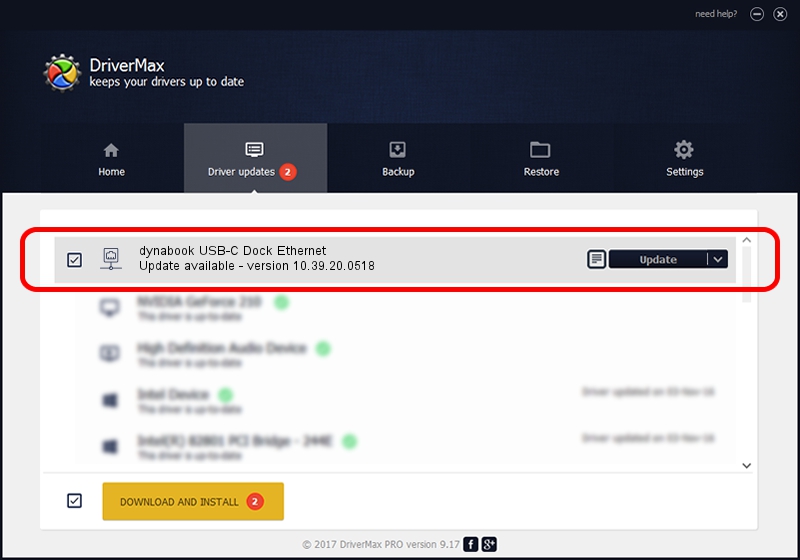Advertising seems to be blocked by your browser.
The ads help us provide this software and web site to you for free.
Please support our project by allowing our site to show ads.
Home /
Manufacturers /
Realtek /
dynabook USB-C Dock Ethernet /
USB/VID_30F3&PID_0425&REV_3100 /
10.39.20.0518 May 18, 2020
Realtek dynabook USB-C Dock Ethernet driver download and installation
dynabook USB-C Dock Ethernet is a Network Adapters device. This driver was developed by Realtek. The hardware id of this driver is USB/VID_30F3&PID_0425&REV_3100.
1. How to manually install Realtek dynabook USB-C Dock Ethernet driver
- Download the driver setup file for Realtek dynabook USB-C Dock Ethernet driver from the link below. This is the download link for the driver version 10.39.20.0518 released on 2020-05-18.
- Run the driver installation file from a Windows account with administrative rights. If your User Access Control Service (UAC) is running then you will have to accept of the driver and run the setup with administrative rights.
- Follow the driver installation wizard, which should be pretty straightforward. The driver installation wizard will scan your PC for compatible devices and will install the driver.
- Shutdown and restart your PC and enjoy the updated driver, as you can see it was quite smple.
Size of this driver: 369148 bytes (360.50 KB)
Driver rating 4.5 stars out of 64092 votes.
This driver will work for the following versions of Windows:
- This driver works on Windows 10 64 bits
- This driver works on Windows 11 64 bits
2. How to install Realtek dynabook USB-C Dock Ethernet driver using DriverMax
The most important advantage of using DriverMax is that it will install the driver for you in just a few seconds and it will keep each driver up to date, not just this one. How can you install a driver with DriverMax? Let's follow a few steps!
- Open DriverMax and push on the yellow button that says ~SCAN FOR DRIVER UPDATES NOW~. Wait for DriverMax to analyze each driver on your PC.
- Take a look at the list of driver updates. Scroll the list down until you locate the Realtek dynabook USB-C Dock Ethernet driver. Click on Update.
- Enjoy using the updated driver! :)

Jul 31 2024 6:40PM / Written by Dan Armano for DriverMax
follow @danarm