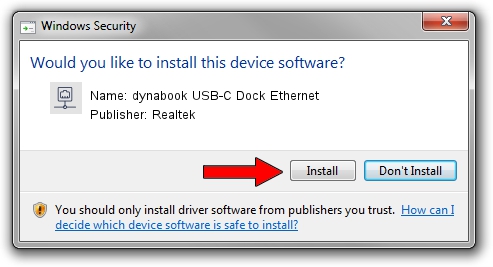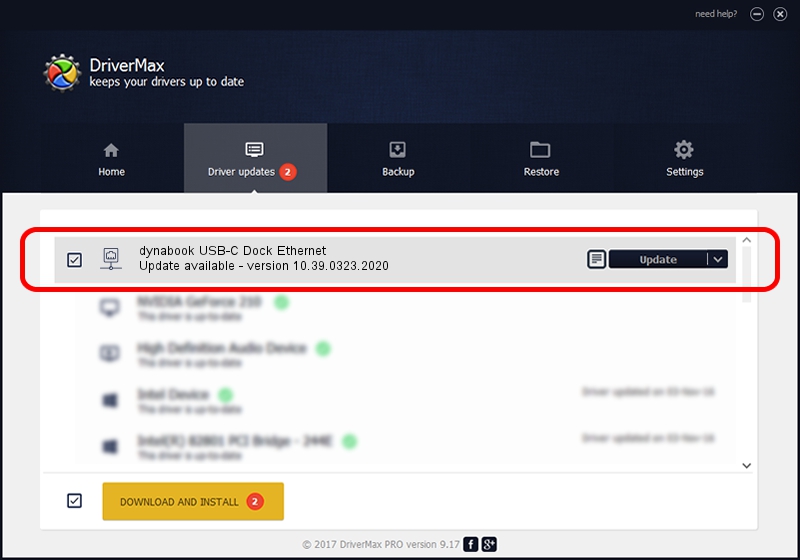Advertising seems to be blocked by your browser.
The ads help us provide this software and web site to you for free.
Please support our project by allowing our site to show ads.
Home /
Manufacturers /
Realtek /
dynabook USB-C Dock Ethernet /
USB/VID_30F3&PID_0425&REV_3100 /
10.39.0323.2020 Mar 23, 2020
Realtek dynabook USB-C Dock Ethernet - two ways of downloading and installing the driver
dynabook USB-C Dock Ethernet is a Network Adapters hardware device. The developer of this driver was Realtek. USB/VID_30F3&PID_0425&REV_3100 is the matching hardware id of this device.
1. Manually install Realtek dynabook USB-C Dock Ethernet driver
- Download the driver setup file for Realtek dynabook USB-C Dock Ethernet driver from the location below. This download link is for the driver version 10.39.0323.2020 released on 2020-03-23.
- Start the driver installation file from a Windows account with administrative rights. If your UAC (User Access Control) is running then you will have to confirm the installation of the driver and run the setup with administrative rights.
- Follow the driver installation wizard, which should be quite straightforward. The driver installation wizard will scan your PC for compatible devices and will install the driver.
- Shutdown and restart your computer and enjoy the new driver, it is as simple as that.
Download size of the driver: 381521 bytes (372.58 KB)
This driver received an average rating of 4.2 stars out of 62273 votes.
This driver was released for the following versions of Windows:
- This driver works on Windows 10 64 bits
- This driver works on Windows 11 64 bits
2. Using DriverMax to install Realtek dynabook USB-C Dock Ethernet driver
The most important advantage of using DriverMax is that it will setup the driver for you in the easiest possible way and it will keep each driver up to date. How easy can you install a driver using DriverMax? Let's see!
- Start DriverMax and click on the yellow button that says ~SCAN FOR DRIVER UPDATES NOW~. Wait for DriverMax to analyze each driver on your PC.
- Take a look at the list of detected driver updates. Scroll the list down until you find the Realtek dynabook USB-C Dock Ethernet driver. Click the Update button.
- That's all, the driver is now installed!

Jul 29 2024 3:49AM / Written by Daniel Statescu for DriverMax
follow @DanielStatescu