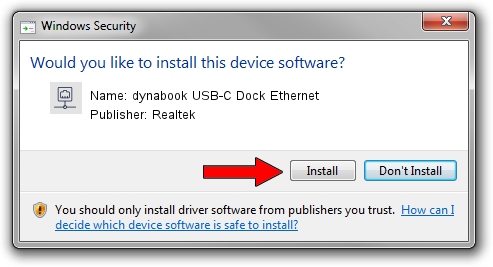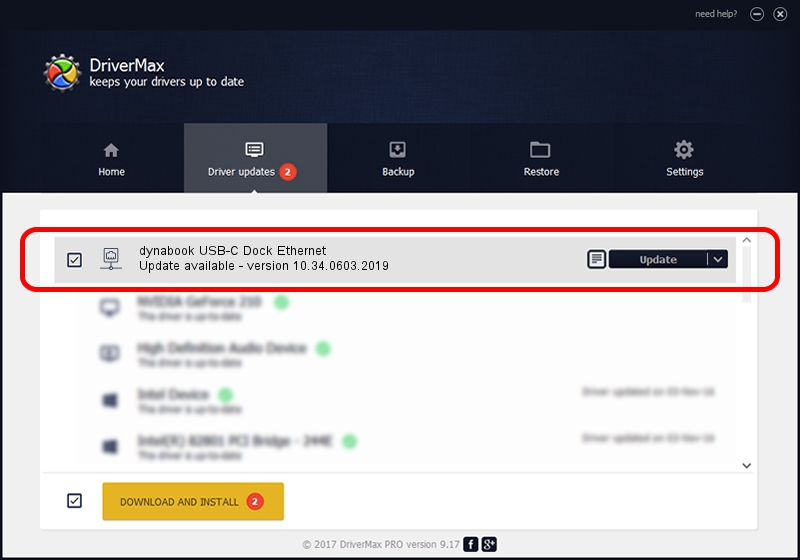Advertising seems to be blocked by your browser.
The ads help us provide this software and web site to you for free.
Please support our project by allowing our site to show ads.
Home /
Manufacturers /
Realtek /
dynabook USB-C Dock Ethernet /
USB/VID_30F3&PID_0425&REV_3100 /
10.34.0603.2019 Jun 03, 2019
Download and install Realtek dynabook USB-C Dock Ethernet driver
dynabook USB-C Dock Ethernet is a Network Adapters hardware device. The developer of this driver was Realtek. In order to make sure you are downloading the exact right driver the hardware id is USB/VID_30F3&PID_0425&REV_3100.
1. Manually install Realtek dynabook USB-C Dock Ethernet driver
- You can download from the link below the driver setup file for the Realtek dynabook USB-C Dock Ethernet driver. The archive contains version 10.34.0603.2019 released on 2019-06-03 of the driver.
- Start the driver installer file from a user account with the highest privileges (rights). If your UAC (User Access Control) is started please confirm the installation of the driver and run the setup with administrative rights.
- Follow the driver setup wizard, which will guide you; it should be pretty easy to follow. The driver setup wizard will scan your computer and will install the right driver.
- When the operation finishes restart your computer in order to use the updated driver. As you can see it was quite smple to install a Windows driver!
Size of this driver: 326079 bytes (318.44 KB)
This driver was installed by many users and received an average rating of 5 stars out of 61013 votes.
This driver will work for the following versions of Windows:
- This driver works on Windows 10 64 bits
- This driver works on Windows 11 64 bits
2. Installing the Realtek dynabook USB-C Dock Ethernet driver using DriverMax: the easy way
The advantage of using DriverMax is that it will install the driver for you in the easiest possible way and it will keep each driver up to date, not just this one. How can you install a driver with DriverMax? Let's follow a few steps!
- Open DriverMax and click on the yellow button that says ~SCAN FOR DRIVER UPDATES NOW~. Wait for DriverMax to scan and analyze each driver on your computer.
- Take a look at the list of driver updates. Search the list until you locate the Realtek dynabook USB-C Dock Ethernet driver. Click on Update.
- That's it, you installed your first driver!

Jul 9 2024 5:56PM / Written by Andreea Kartman for DriverMax
follow @DeeaKartman