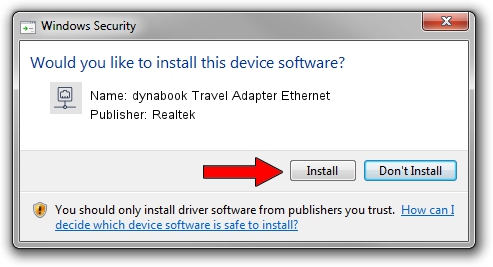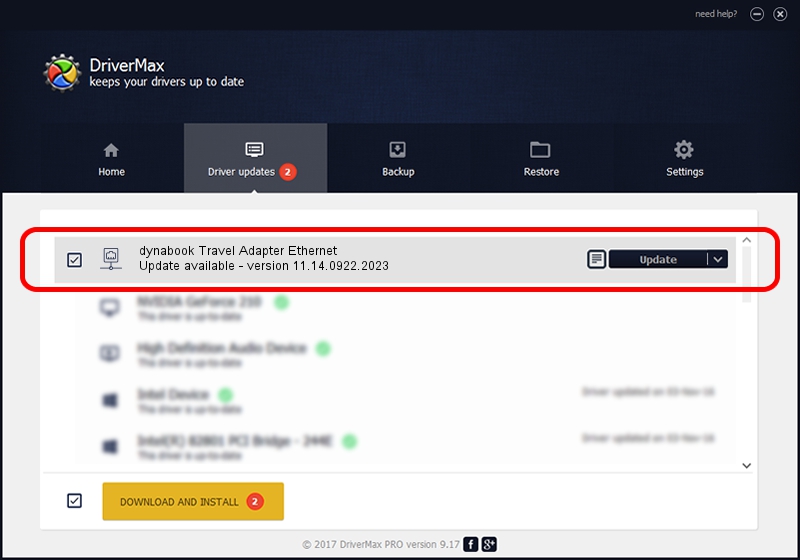Advertising seems to be blocked by your browser.
The ads help us provide this software and web site to you for free.
Please support our project by allowing our site to show ads.
Home /
Manufacturers /
Realtek /
dynabook Travel Adapter Ethernet /
USB/VID_30F3&PID_0419&REV_3100 /
11.14.0922.2023 Sep 22, 2023
Realtek dynabook Travel Adapter Ethernet - two ways of downloading and installing the driver
dynabook Travel Adapter Ethernet is a Network Adapters hardware device. The Windows version of this driver was developed by Realtek. In order to make sure you are downloading the exact right driver the hardware id is USB/VID_30F3&PID_0419&REV_3100.
1. Realtek dynabook Travel Adapter Ethernet - install the driver manually
- You can download from the link below the driver installer file for the Realtek dynabook Travel Adapter Ethernet driver. The archive contains version 11.14.0922.2023 dated 2023-09-22 of the driver.
- Run the driver installer file from a user account with the highest privileges (rights). If your User Access Control Service (UAC) is running please confirm the installation of the driver and run the setup with administrative rights.
- Follow the driver setup wizard, which will guide you; it should be pretty easy to follow. The driver setup wizard will analyze your computer and will install the right driver.
- When the operation finishes restart your PC in order to use the updated driver. It is as simple as that to install a Windows driver!
This driver was installed by many users and received an average rating of 3.7 stars out of 58569 votes.
2. How to install Realtek dynabook Travel Adapter Ethernet driver using DriverMax
The most important advantage of using DriverMax is that it will install the driver for you in just a few seconds and it will keep each driver up to date. How can you install a driver with DriverMax? Let's follow a few steps!
- Open DriverMax and push on the yellow button that says ~SCAN FOR DRIVER UPDATES NOW~. Wait for DriverMax to analyze each driver on your computer.
- Take a look at the list of available driver updates. Search the list until you locate the Realtek dynabook Travel Adapter Ethernet driver. Click the Update button.
- That's all, the driver is now installed!

Oct 2 2024 10:10AM / Written by Andreea Kartman for DriverMax
follow @DeeaKartman