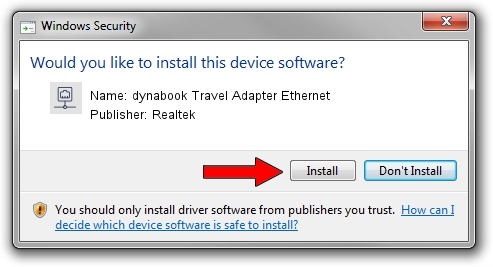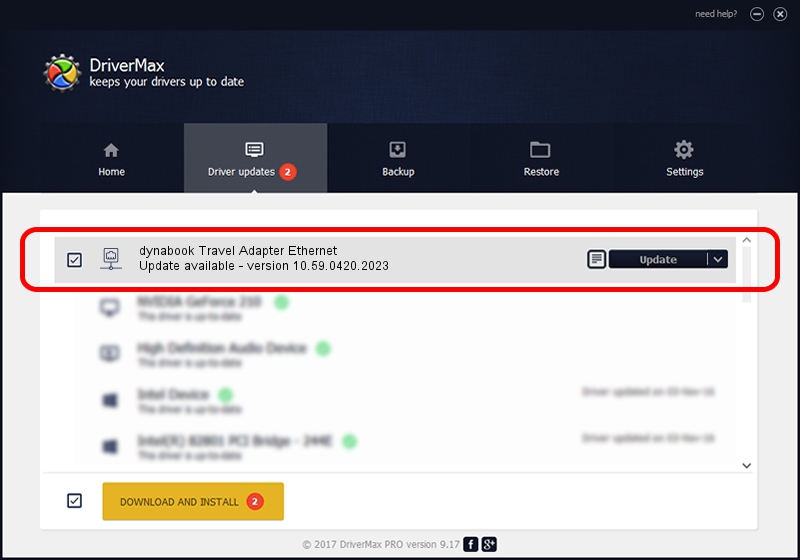Advertising seems to be blocked by your browser.
The ads help us provide this software and web site to you for free.
Please support our project by allowing our site to show ads.
Home /
Manufacturers /
Realtek /
dynabook Travel Adapter Ethernet /
USB/VID_30F3&PID_0419&REV_3100 /
10.59.0420.2023 May 15, 2023
Driver for Realtek dynabook Travel Adapter Ethernet - downloading and installing it
dynabook Travel Adapter Ethernet is a Network Adapters hardware device. The developer of this driver was Realtek. The hardware id of this driver is USB/VID_30F3&PID_0419&REV_3100.
1. Manually install Realtek dynabook Travel Adapter Ethernet driver
- Download the driver setup file for Realtek dynabook Travel Adapter Ethernet driver from the location below. This is the download link for the driver version 10.59.0420.2023 released on 2023-05-15.
- Start the driver setup file from a Windows account with administrative rights. If your UAC (User Access Control) is started then you will have to confirm the installation of the driver and run the setup with administrative rights.
- Go through the driver installation wizard, which should be pretty straightforward. The driver installation wizard will scan your PC for compatible devices and will install the driver.
- Shutdown and restart your PC and enjoy the fresh driver, as you can see it was quite smple.
This driver was rated with an average of 3.9 stars by 41457 users.
2. Installing the Realtek dynabook Travel Adapter Ethernet driver using DriverMax: the easy way
The most important advantage of using DriverMax is that it will setup the driver for you in just a few seconds and it will keep each driver up to date. How can you install a driver using DriverMax? Let's follow a few steps!
- Open DriverMax and push on the yellow button named ~SCAN FOR DRIVER UPDATES NOW~. Wait for DriverMax to analyze each driver on your PC.
- Take a look at the list of detected driver updates. Scroll the list down until you find the Realtek dynabook Travel Adapter Ethernet driver. Click the Update button.
- Finished installing the driver!

Sep 5 2024 5:20AM / Written by Daniel Statescu for DriverMax
follow @DanielStatescu