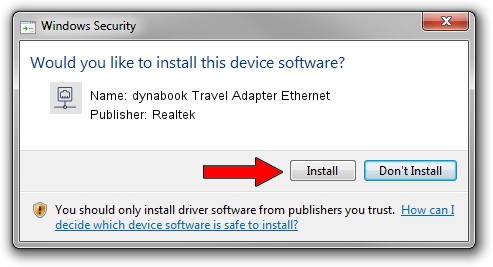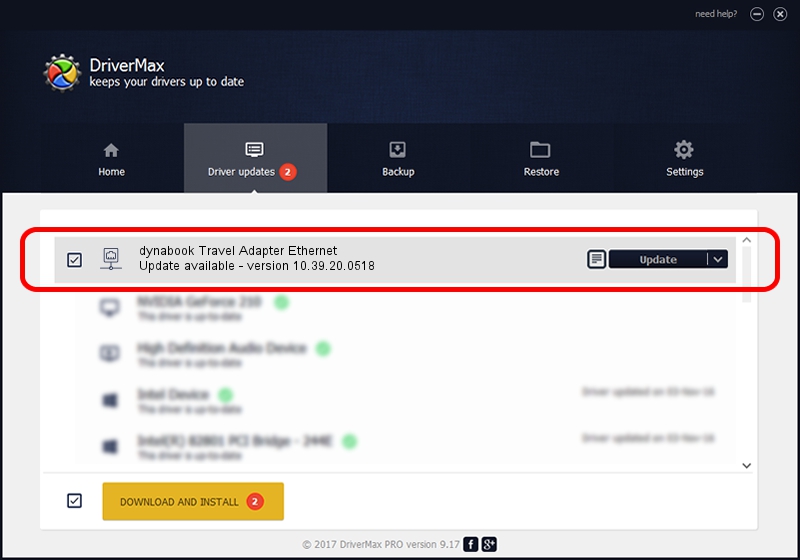Advertising seems to be blocked by your browser.
The ads help us provide this software and web site to you for free.
Please support our project by allowing our site to show ads.
Home /
Manufacturers /
Realtek /
dynabook Travel Adapter Ethernet /
USB/VID_30F3&PID_0419&REV_3100 /
10.39.20.0518 May 18, 2020
Driver for Realtek dynabook Travel Adapter Ethernet - downloading and installing it
dynabook Travel Adapter Ethernet is a Network Adapters device. This Windows driver was developed by Realtek. In order to make sure you are downloading the exact right driver the hardware id is USB/VID_30F3&PID_0419&REV_3100.
1. Install Realtek dynabook Travel Adapter Ethernet driver manually
- You can download from the link below the driver installer file for the Realtek dynabook Travel Adapter Ethernet driver. The archive contains version 10.39.20.0518 released on 2020-05-18 of the driver.
- Start the driver installer file from a user account with the highest privileges (rights). If your User Access Control (UAC) is enabled please accept of the driver and run the setup with administrative rights.
- Go through the driver setup wizard, which will guide you; it should be pretty easy to follow. The driver setup wizard will scan your computer and will install the right driver.
- When the operation finishes shutdown and restart your computer in order to use the updated driver. As you can see it was quite smple to install a Windows driver!
The file size of this driver is 369148 bytes (360.50 KB)
This driver was rated with an average of 4.9 stars by 64071 users.
This driver is compatible with the following versions of Windows:
- This driver works on Windows 10 64 bits
- This driver works on Windows 11 64 bits
2. Using DriverMax to install Realtek dynabook Travel Adapter Ethernet driver
The advantage of using DriverMax is that it will setup the driver for you in just a few seconds and it will keep each driver up to date. How easy can you install a driver with DriverMax? Let's see!
- Start DriverMax and click on the yellow button named ~SCAN FOR DRIVER UPDATES NOW~. Wait for DriverMax to scan and analyze each driver on your computer.
- Take a look at the list of available driver updates. Search the list until you locate the Realtek dynabook Travel Adapter Ethernet driver. Click on Update.
- Finished installing the driver!

Jul 31 2024 6:40PM / Written by Daniel Statescu for DriverMax
follow @DanielStatescu