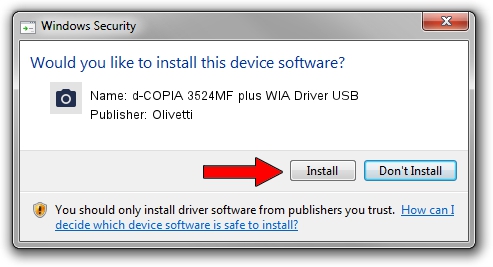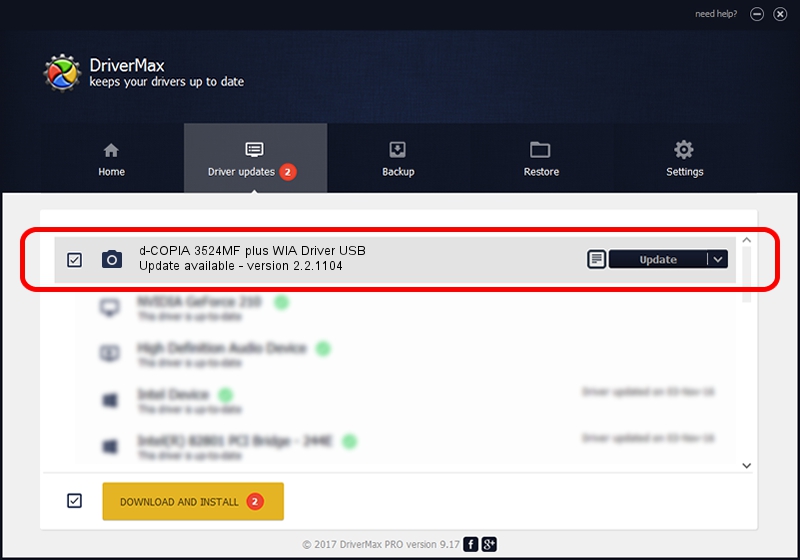Advertising seems to be blocked by your browser.
The ads help us provide this software and web site to you for free.
Please support our project by allowing our site to show ads.
Home /
Manufacturers /
Olivetti /
d-COPIA 3524MF plus WIA Driver USB /
USB/VID_0482&PID_0c6b&MI_01 /
2.2.1104 Nov 04, 2016
Download and install Olivetti d-COPIA 3524MF plus WIA Driver USB driver
d-COPIA 3524MF plus WIA Driver USB is a Imaging Devices hardware device. The developer of this driver was Olivetti. USB/VID_0482&PID_0c6b&MI_01 is the matching hardware id of this device.
1. Manually install Olivetti d-COPIA 3524MF plus WIA Driver USB driver
- Download the driver setup file for Olivetti d-COPIA 3524MF plus WIA Driver USB driver from the link below. This is the download link for the driver version 2.2.1104 released on 2016-11-04.
- Run the driver setup file from a Windows account with the highest privileges (rights). If your User Access Control Service (UAC) is enabled then you will have to accept of the driver and run the setup with administrative rights.
- Follow the driver installation wizard, which should be pretty easy to follow. The driver installation wizard will scan your PC for compatible devices and will install the driver.
- Shutdown and restart your PC and enjoy the new driver, as you can see it was quite smple.
Download size of the driver: 2797489 bytes (2.67 MB)
Driver rating 4.3 stars out of 6610 votes.
This driver is compatible with the following versions of Windows:
- This driver works on Windows 2000 64 bits
- This driver works on Windows Server 2003 64 bits
- This driver works on Windows XP 64 bits
- This driver works on Windows Vista 64 bits
- This driver works on Windows 7 64 bits
- This driver works on Windows 8 64 bits
- This driver works on Windows 8.1 64 bits
- This driver works on Windows 10 64 bits
- This driver works on Windows 11 64 bits
2. Installing the Olivetti d-COPIA 3524MF plus WIA Driver USB driver using DriverMax: the easy way
The most important advantage of using DriverMax is that it will install the driver for you in just a few seconds and it will keep each driver up to date, not just this one. How can you install a driver using DriverMax? Let's see!
- Open DriverMax and press on the yellow button that says ~SCAN FOR DRIVER UPDATES NOW~. Wait for DriverMax to scan and analyze each driver on your PC.
- Take a look at the list of available driver updates. Search the list until you locate the Olivetti d-COPIA 3524MF plus WIA Driver USB driver. Click on Update.
- Finished installing the driver!

Jul 24 2024 8:16PM / Written by Andreea Kartman for DriverMax
follow @DeeaKartman