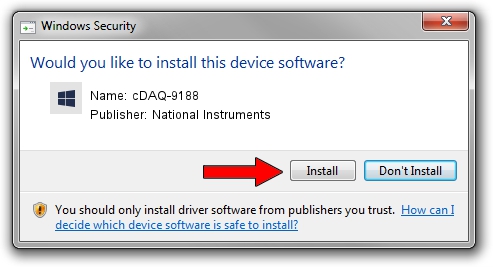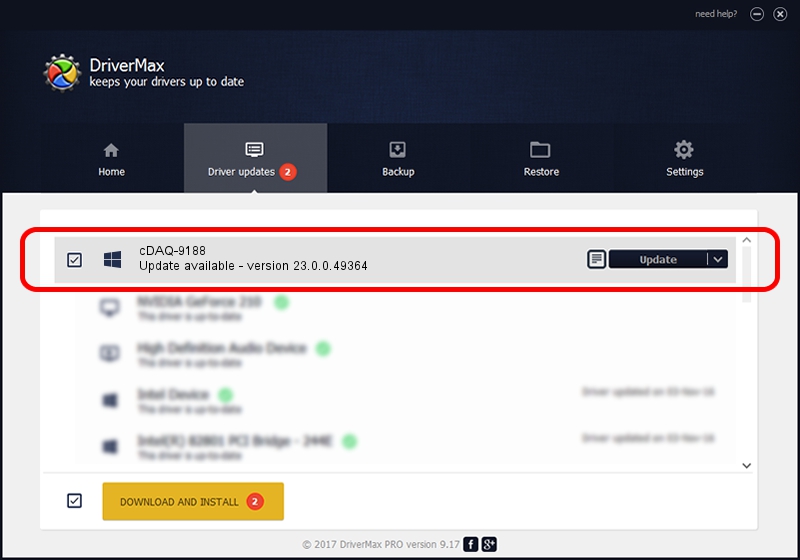Advertising seems to be blocked by your browser.
The ads help us provide this software and web site to you for free.
Please support our project by allowing our site to show ads.
Home /
Manufacturers /
National Instruments /
cDAQ-9188 /
{953BCBBD-5CC1-48E1-86AC-3BCE28E488A6}/VID_3923&PID_7493 /
23.0.0.49364 Jan 14, 2023
National Instruments cDAQ-9188 how to download and install the driver
cDAQ-9188 is a DAQ Device device. The developer of this driver was National Instruments. {953BCBBD-5CC1-48E1-86AC-3BCE28E488A6}/VID_3923&PID_7493 is the matching hardware id of this device.
1. National Instruments cDAQ-9188 driver - how to install it manually
- Download the driver setup file for National Instruments cDAQ-9188 driver from the link below. This is the download link for the driver version 23.0.0.49364 dated 2023-01-14.
- Start the driver installation file from a Windows account with administrative rights. If your User Access Control Service (UAC) is running then you will have to accept of the driver and run the setup with administrative rights.
- Follow the driver setup wizard, which should be quite easy to follow. The driver setup wizard will scan your PC for compatible devices and will install the driver.
- Restart your computer and enjoy the fresh driver, it is as simple as that.
Driver rating 3.2 stars out of 53143 votes.
2. How to install National Instruments cDAQ-9188 driver using DriverMax
The most important advantage of using DriverMax is that it will install the driver for you in the easiest possible way and it will keep each driver up to date, not just this one. How can you install a driver with DriverMax? Let's take a look!
- Open DriverMax and push on the yellow button that says ~SCAN FOR DRIVER UPDATES NOW~. Wait for DriverMax to analyze each driver on your computer.
- Take a look at the list of available driver updates. Search the list until you find the National Instruments cDAQ-9188 driver. Click on Update.
- That's all, the driver is now installed!

Aug 23 2024 7:34PM / Written by Dan Armano for DriverMax
follow @danarm