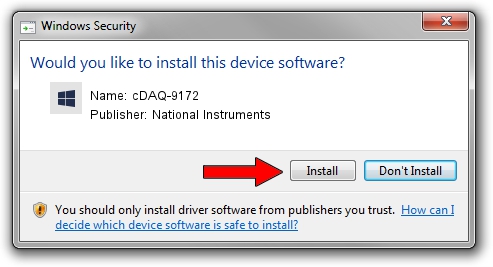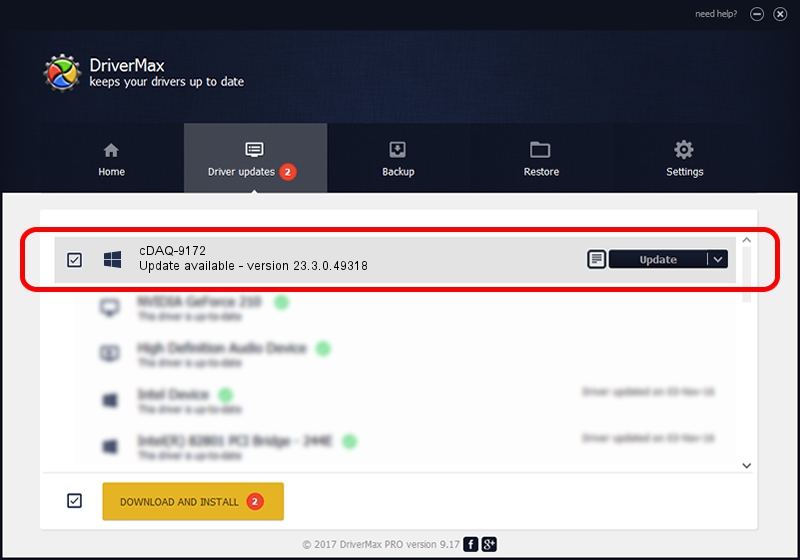Advertising seems to be blocked by your browser.
The ads help us provide this software and web site to you for free.
Please support our project by allowing our site to show ads.
Home /
Manufacturers /
National Instruments /
cDAQ-9172 /
USB/VID_3923&PID_715E&REV_0100 /
23.3.0.49318 Apr 02, 2023
National Instruments cDAQ-9172 - two ways of downloading and installing the driver
cDAQ-9172 is a DAQ Device device. The Windows version of this driver was developed by National Instruments. In order to make sure you are downloading the exact right driver the hardware id is USB/VID_3923&PID_715E&REV_0100.
1. National Instruments cDAQ-9172 - install the driver manually
- Download the setup file for National Instruments cDAQ-9172 driver from the location below. This download link is for the driver version 23.3.0.49318 dated 2023-04-02.
- Start the driver setup file from a Windows account with the highest privileges (rights). If your User Access Control Service (UAC) is started then you will have to accept of the driver and run the setup with administrative rights.
- Follow the driver installation wizard, which should be pretty easy to follow. The driver installation wizard will scan your PC for compatible devices and will install the driver.
- Restart your PC and enjoy the new driver, as you can see it was quite smple.
Driver rating 3.2 stars out of 57155 votes.
2. The easy way: using DriverMax to install National Instruments cDAQ-9172 driver
The most important advantage of using DriverMax is that it will install the driver for you in just a few seconds and it will keep each driver up to date. How easy can you install a driver with DriverMax? Let's follow a few steps!
- Open DriverMax and click on the yellow button that says ~SCAN FOR DRIVER UPDATES NOW~. Wait for DriverMax to analyze each driver on your computer.
- Take a look at the list of driver updates. Search the list until you locate the National Instruments cDAQ-9172 driver. Click the Update button.
- That's all, the driver is now installed!

Aug 28 2024 1:29PM / Written by Daniel Statescu for DriverMax
follow @DanielStatescu