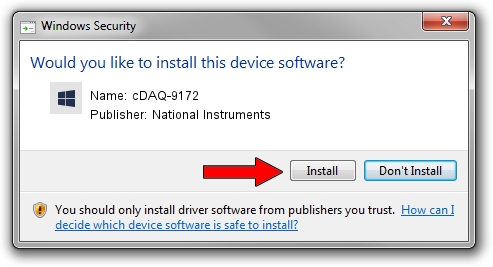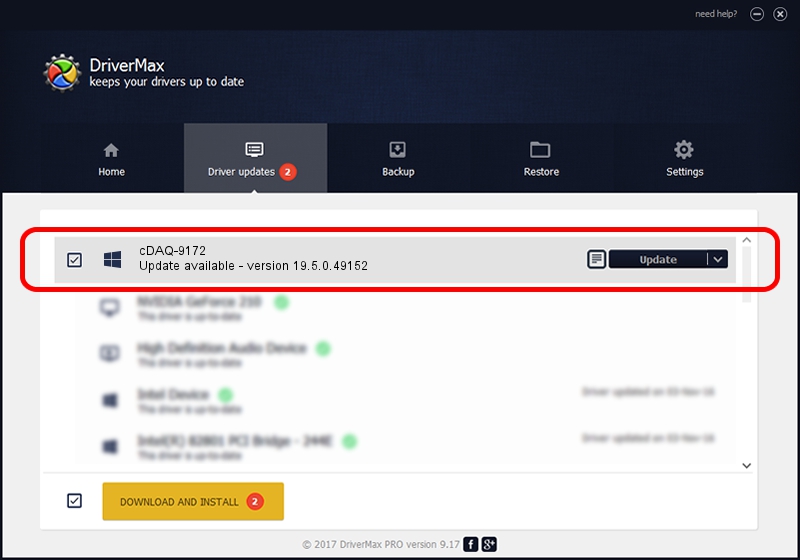Advertising seems to be blocked by your browser.
The ads help us provide this software and web site to you for free.
Please support our project by allowing our site to show ads.
Home /
Manufacturers /
National Instruments /
cDAQ-9172 /
USB/VID_3923&PID_715E /
19.5.0.49152 Sep 10, 2019
Driver for National Instruments cDAQ-9172 - downloading and installing it
cDAQ-9172 is a DAQ Device device. This driver was developed by National Instruments. The hardware id of this driver is USB/VID_3923&PID_715E.
1. Install National Instruments cDAQ-9172 driver manually
- Download the setup file for National Instruments cDAQ-9172 driver from the link below. This download link is for the driver version 19.5.0.49152 dated 2019-09-10.
- Run the driver installation file from a Windows account with the highest privileges (rights). If your User Access Control Service (UAC) is running then you will have to confirm the installation of the driver and run the setup with administrative rights.
- Follow the driver setup wizard, which should be pretty straightforward. The driver setup wizard will analyze your PC for compatible devices and will install the driver.
- Shutdown and restart your PC and enjoy the fresh driver, as you can see it was quite smple.
Download size of the driver: 74164 bytes (72.43 KB)
Driver rating 4.4 stars out of 90084 votes.
This driver will work for the following versions of Windows:
- This driver works on Windows 2000 64 bits
- This driver works on Windows Server 2003 64 bits
- This driver works on Windows XP 64 bits
- This driver works on Windows Vista 64 bits
- This driver works on Windows 7 64 bits
- This driver works on Windows 8 64 bits
- This driver works on Windows 8.1 64 bits
- This driver works on Windows 10 64 bits
- This driver works on Windows 11 64 bits
2. How to install National Instruments cDAQ-9172 driver using DriverMax
The most important advantage of using DriverMax is that it will setup the driver for you in just a few seconds and it will keep each driver up to date, not just this one. How can you install a driver with DriverMax? Let's see!
- Open DriverMax and push on the yellow button named ~SCAN FOR DRIVER UPDATES NOW~. Wait for DriverMax to analyze each driver on your computer.
- Take a look at the list of detected driver updates. Search the list until you locate the National Instruments cDAQ-9172 driver. Click on Update.
- That's it, you installed your first driver!