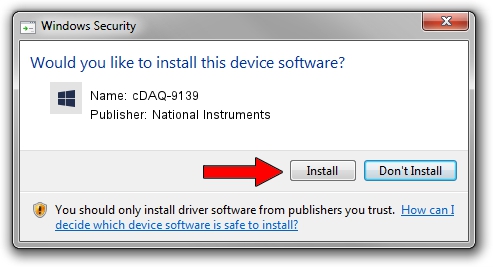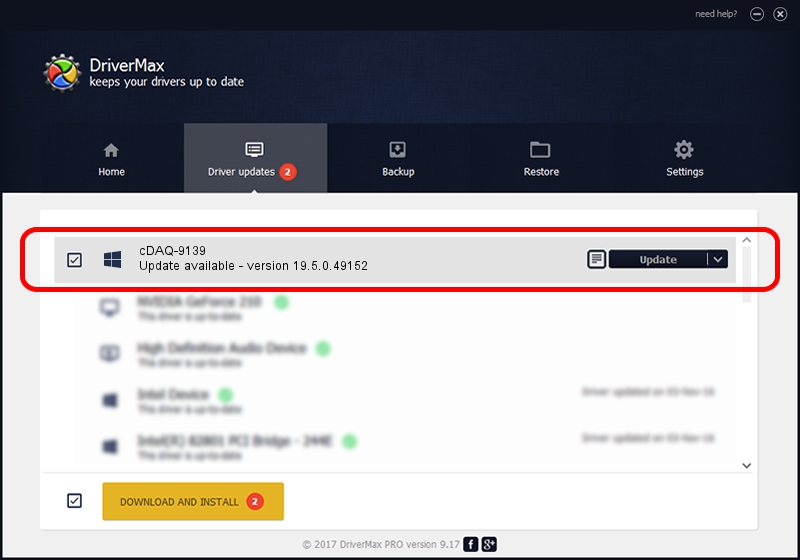Advertising seems to be blocked by your browser.
The ads help us provide this software and web site to you for free.
Please support our project by allowing our site to show ads.
Home /
Manufacturers /
National Instruments /
cDAQ-9139 /
USB/VID_3923&PID_7628&REV_0100 /
19.5.0.49152 Sep 10, 2019
Driver for National Instruments cDAQ-9139 - downloading and installing it
cDAQ-9139 is a DAQ Device hardware device. The Windows version of this driver was developed by National Instruments. In order to make sure you are downloading the exact right driver the hardware id is USB/VID_3923&PID_7628&REV_0100.
1. How to manually install National Instruments cDAQ-9139 driver
- Download the setup file for National Instruments cDAQ-9139 driver from the location below. This is the download link for the driver version 19.5.0.49152 dated 2019-09-10.
- Start the driver setup file from a Windows account with the highest privileges (rights). If your UAC (User Access Control) is running then you will have to confirm the installation of the driver and run the setup with administrative rights.
- Go through the driver installation wizard, which should be quite easy to follow. The driver installation wizard will scan your PC for compatible devices and will install the driver.
- Restart your PC and enjoy the updated driver, it is as simple as that.
Size of this driver: 32907 bytes (32.14 KB)
This driver was rated with an average of 4.4 stars by 24931 users.
This driver was released for the following versions of Windows:
- This driver works on Windows 2000 64 bits
- This driver works on Windows Server 2003 64 bits
- This driver works on Windows XP 64 bits
- This driver works on Windows Vista 64 bits
- This driver works on Windows 7 64 bits
- This driver works on Windows 8 64 bits
- This driver works on Windows 8.1 64 bits
- This driver works on Windows 10 64 bits
- This driver works on Windows 11 64 bits
2. How to use DriverMax to install National Instruments cDAQ-9139 driver
The most important advantage of using DriverMax is that it will install the driver for you in just a few seconds and it will keep each driver up to date, not just this one. How easy can you install a driver using DriverMax? Let's follow a few steps!
- Start DriverMax and push on the yellow button that says ~SCAN FOR DRIVER UPDATES NOW~. Wait for DriverMax to analyze each driver on your PC.
- Take a look at the list of available driver updates. Scroll the list down until you find the National Instruments cDAQ-9139 driver. Click on Update.
- That's all, the driver is now installed!

Jul 25 2024 2:43AM / Written by Daniel Statescu for DriverMax
follow @DanielStatescu