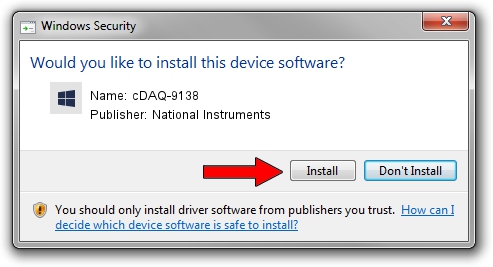Advertising seems to be blocked by your browser.
The ads help us provide this software and web site to you for free.
Please support our project by allowing our site to show ads.
Home /
Manufacturers /
National Instruments /
cDAQ-9138 /
USB/VID_3923&PID_7614&MI_00 /
19.5.0.49152 Sep 10, 2019
National Instruments cDAQ-9138 how to download and install the driver
cDAQ-9138 is a DAQ Device hardware device. This driver was developed by National Instruments. USB/VID_3923&PID_7614&MI_00 is the matching hardware id of this device.
1. National Instruments cDAQ-9138 - install the driver manually
- Download the driver setup file for National Instruments cDAQ-9138 driver from the location below. This is the download link for the driver version 19.5.0.49152 dated 2019-09-10.
- Start the driver setup file from a Windows account with the highest privileges (rights). If your User Access Control Service (UAC) is enabled then you will have to confirm the installation of the driver and run the setup with administrative rights.
- Follow the driver installation wizard, which should be pretty easy to follow. The driver installation wizard will analyze your PC for compatible devices and will install the driver.
- Restart your computer and enjoy the fresh driver, as you can see it was quite smple.
Size of this driver: 32907 bytes (32.14 KB)
This driver was installed by many users and received an average rating of 4.8 stars out of 24879 votes.
This driver was released for the following versions of Windows:
- This driver works on Windows 2000 64 bits
- This driver works on Windows Server 2003 64 bits
- This driver works on Windows XP 64 bits
- This driver works on Windows Vista 64 bits
- This driver works on Windows 7 64 bits
- This driver works on Windows 8 64 bits
- This driver works on Windows 8.1 64 bits
- This driver works on Windows 10 64 bits
- This driver works on Windows 11 64 bits
2. The easy way: using DriverMax to install National Instruments cDAQ-9138 driver
The advantage of using DriverMax is that it will install the driver for you in just a few seconds and it will keep each driver up to date, not just this one. How can you install a driver using DriverMax? Let's see!
- Start DriverMax and push on the yellow button that says ~SCAN FOR DRIVER UPDATES NOW~. Wait for DriverMax to analyze each driver on your PC.
- Take a look at the list of detected driver updates. Scroll the list down until you find the National Instruments cDAQ-9138 driver. Click the Update button.
- That's it, you installed your first driver!

Jul 25 2024 2:42AM / Written by Daniel Statescu for DriverMax
follow @DanielStatescu