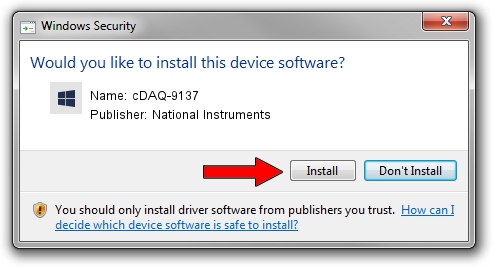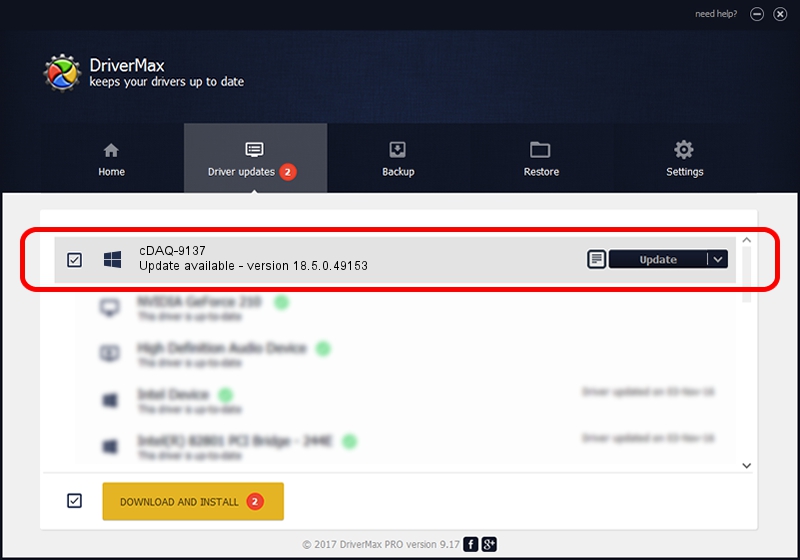Advertising seems to be blocked by your browser.
The ads help us provide this software and web site to you for free.
Please support our project by allowing our site to show ads.
Home /
Manufacturers /
National Instruments /
cDAQ-9137 /
USB/VID_3923&PID_7836&REV_0100&MI_00 /
18.5.0.49153 Sep 27, 2018
National Instruments cDAQ-9137 - two ways of downloading and installing the driver
cDAQ-9137 is a DAQ Device device. This Windows driver was developed by National Instruments. The hardware id of this driver is USB/VID_3923&PID_7836&REV_0100&MI_00; this string has to match your hardware.
1. How to manually install National Instruments cDAQ-9137 driver
- Download the driver setup file for National Instruments cDAQ-9137 driver from the link below. This download link is for the driver version 18.5.0.49153 released on 2018-09-27.
- Run the driver setup file from a Windows account with the highest privileges (rights). If your User Access Control Service (UAC) is enabled then you will have to confirm the installation of the driver and run the setup with administrative rights.
- Follow the driver setup wizard, which should be pretty straightforward. The driver setup wizard will scan your PC for compatible devices and will install the driver.
- Shutdown and restart your computer and enjoy the new driver, as you can see it was quite smple.
Download size of the driver: 35286 bytes (34.46 KB)
This driver was rated with an average of 4.3 stars by 68388 users.
This driver is fully compatible with the following versions of Windows:
- This driver works on Windows 2000 32 bits
- This driver works on Windows Server 2003 32 bits
- This driver works on Windows XP 32 bits
- This driver works on Windows Vista 32 bits
- This driver works on Windows 7 32 bits
- This driver works on Windows 8 32 bits
- This driver works on Windows 8.1 32 bits
- This driver works on Windows 10 32 bits
- This driver works on Windows 11 32 bits
2. The easy way: using DriverMax to install National Instruments cDAQ-9137 driver
The most important advantage of using DriverMax is that it will setup the driver for you in just a few seconds and it will keep each driver up to date, not just this one. How can you install a driver with DriverMax? Let's follow a few steps!
- Start DriverMax and press on the yellow button named ~SCAN FOR DRIVER UPDATES NOW~. Wait for DriverMax to analyze each driver on your computer.
- Take a look at the list of available driver updates. Search the list until you find the National Instruments cDAQ-9137 driver. Click the Update button.
- Enjoy using the updated driver! :)

Aug 9 2024 12:16PM / Written by Daniel Statescu for DriverMax
follow @DanielStatescu