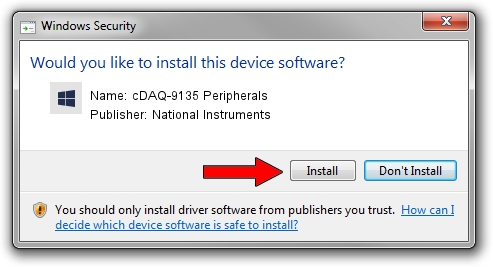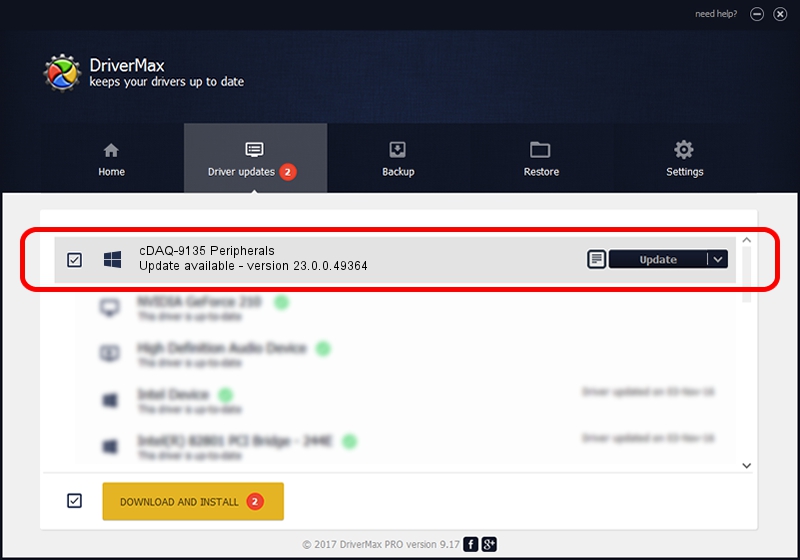Advertising seems to be blocked by your browser.
The ads help us provide this software and web site to you for free.
Please support our project by allowing our site to show ads.
Home /
Manufacturers /
National Instruments /
cDAQ-9135 Peripherals /
USB/VID_3923&PID_77DA&REV_0100 /
23.0.0.49364 Jan 14, 2023
National Instruments cDAQ-9135 Peripherals - two ways of downloading and installing the driver
cDAQ-9135 Peripherals is a DAQ Device device. The developer of this driver was National Instruments. The hardware id of this driver is USB/VID_3923&PID_77DA&REV_0100.
1. National Instruments cDAQ-9135 Peripherals driver - how to install it manually
- Download the driver setup file for National Instruments cDAQ-9135 Peripherals driver from the location below. This is the download link for the driver version 23.0.0.49364 dated 2023-01-14.
- Start the driver setup file from a Windows account with the highest privileges (rights). If your User Access Control Service (UAC) is running then you will have to confirm the installation of the driver and run the setup with administrative rights.
- Follow the driver installation wizard, which should be pretty straightforward. The driver installation wizard will analyze your PC for compatible devices and will install the driver.
- Shutdown and restart your computer and enjoy the new driver, as you can see it was quite smple.
This driver received an average rating of 3.5 stars out of 53787 votes.
2. Installing the National Instruments cDAQ-9135 Peripherals driver using DriverMax: the easy way
The advantage of using DriverMax is that it will setup the driver for you in just a few seconds and it will keep each driver up to date. How can you install a driver with DriverMax? Let's see!
- Open DriverMax and press on the yellow button named ~SCAN FOR DRIVER UPDATES NOW~. Wait for DriverMax to analyze each driver on your PC.
- Take a look at the list of available driver updates. Scroll the list down until you find the National Instruments cDAQ-9135 Peripherals driver. Click on Update.
- Finished installing the driver!

Aug 23 2024 7:43PM / Written by Dan Armano for DriverMax
follow @danarm