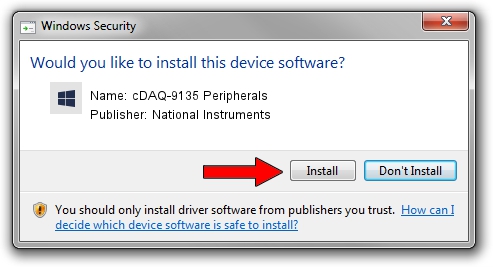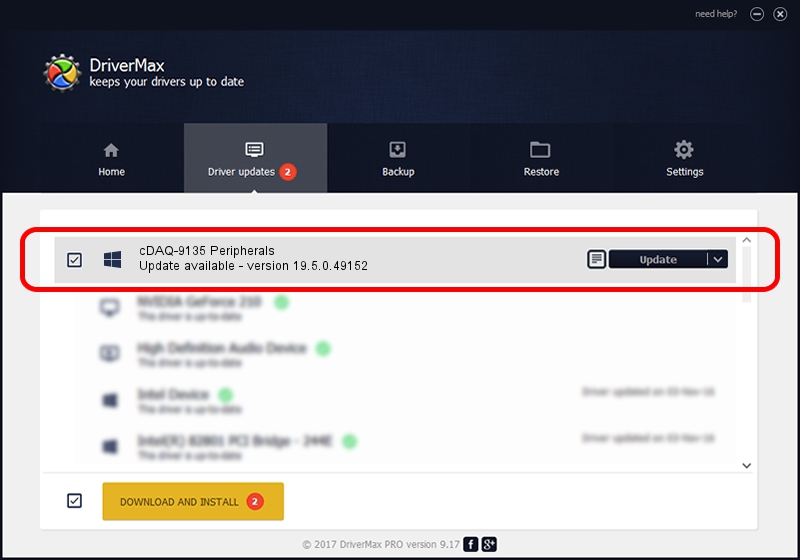Advertising seems to be blocked by your browser.
The ads help us provide this software and web site to you for free.
Please support our project by allowing our site to show ads.
Home /
Manufacturers /
National Instruments /
cDAQ-9135 Peripherals /
USB/VID_3923&PID_77DA&MI_00 /
19.5.0.49152 Sep 10, 2019
Driver for National Instruments cDAQ-9135 Peripherals - downloading and installing it
cDAQ-9135 Peripherals is a DAQ Device hardware device. This driver was developed by National Instruments. USB/VID_3923&PID_77DA&MI_00 is the matching hardware id of this device.
1. National Instruments cDAQ-9135 Peripherals driver - how to install it manually
- Download the setup file for National Instruments cDAQ-9135 Peripherals driver from the link below. This download link is for the driver version 19.5.0.49152 dated 2019-09-10.
- Start the driver installation file from a Windows account with the highest privileges (rights). If your User Access Control Service (UAC) is started then you will have to confirm the installation of the driver and run the setup with administrative rights.
- Go through the driver installation wizard, which should be pretty straightforward. The driver installation wizard will analyze your PC for compatible devices and will install the driver.
- Restart your computer and enjoy the fresh driver, it is as simple as that.
Download size of the driver: 32907 bytes (32.14 KB)
Driver rating 4.9 stars out of 25907 votes.
This driver was released for the following versions of Windows:
- This driver works on Windows 2000 64 bits
- This driver works on Windows Server 2003 64 bits
- This driver works on Windows XP 64 bits
- This driver works on Windows Vista 64 bits
- This driver works on Windows 7 64 bits
- This driver works on Windows 8 64 bits
- This driver works on Windows 8.1 64 bits
- This driver works on Windows 10 64 bits
- This driver works on Windows 11 64 bits
2. Using DriverMax to install National Instruments cDAQ-9135 Peripherals driver
The advantage of using DriverMax is that it will setup the driver for you in just a few seconds and it will keep each driver up to date, not just this one. How easy can you install a driver with DriverMax? Let's take a look!
- Open DriverMax and press on the yellow button named ~SCAN FOR DRIVER UPDATES NOW~. Wait for DriverMax to analyze each driver on your PC.
- Take a look at the list of available driver updates. Search the list until you locate the National Instruments cDAQ-9135 Peripherals driver. Click the Update button.
- Finished installing the driver!

Jul 25 2024 2:47AM / Written by Andreea Kartman for DriverMax
follow @DeeaKartman