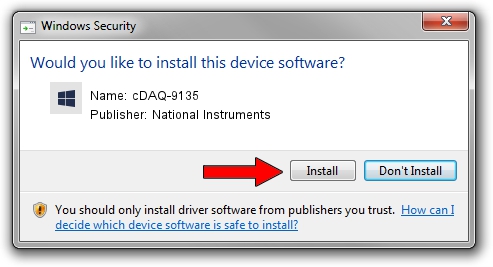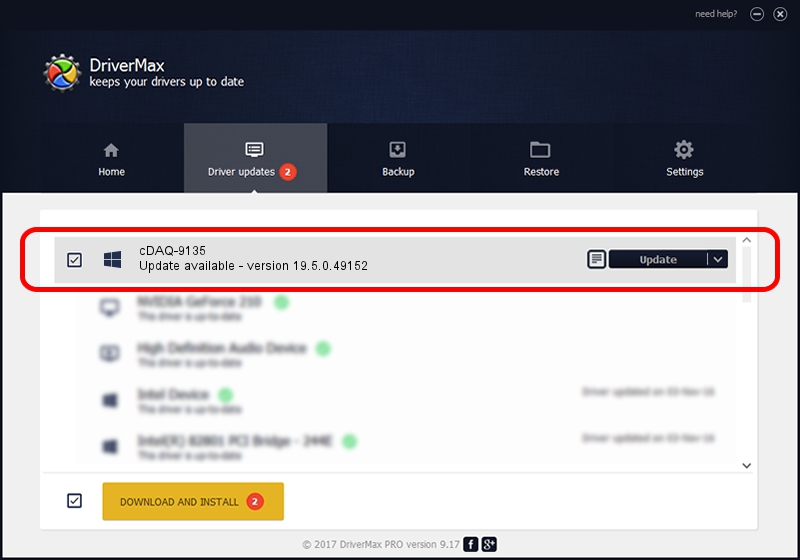Advertising seems to be blocked by your browser.
The ads help us provide this software and web site to you for free.
Please support our project by allowing our site to show ads.
Home /
Manufacturers /
National Instruments /
cDAQ-9135 /
USB/VID_3923&PID_77BF&REV_0100&MI_00 /
19.5.0.49152 Sep 10, 2019
Download and install National Instruments cDAQ-9135 driver
cDAQ-9135 is a DAQ Device hardware device. The developer of this driver was National Instruments. USB/VID_3923&PID_77BF&REV_0100&MI_00 is the matching hardware id of this device.
1. Install National Instruments cDAQ-9135 driver manually
- Download the setup file for National Instruments cDAQ-9135 driver from the location below. This download link is for the driver version 19.5.0.49152 released on 2019-09-10.
- Start the driver setup file from a Windows account with the highest privileges (rights). If your User Access Control Service (UAC) is enabled then you will have to confirm the installation of the driver and run the setup with administrative rights.
- Go through the driver installation wizard, which should be quite straightforward. The driver installation wizard will scan your PC for compatible devices and will install the driver.
- Shutdown and restart your computer and enjoy the updated driver, as you can see it was quite smple.
File size of the driver: 32907 bytes (32.14 KB)
This driver received an average rating of 4.5 stars out of 26046 votes.
This driver was released for the following versions of Windows:
- This driver works on Windows 2000 64 bits
- This driver works on Windows Server 2003 64 bits
- This driver works on Windows XP 64 bits
- This driver works on Windows Vista 64 bits
- This driver works on Windows 7 64 bits
- This driver works on Windows 8 64 bits
- This driver works on Windows 8.1 64 bits
- This driver works on Windows 10 64 bits
- This driver works on Windows 11 64 bits
2. How to install National Instruments cDAQ-9135 driver using DriverMax
The advantage of using DriverMax is that it will install the driver for you in just a few seconds and it will keep each driver up to date. How easy can you install a driver using DriverMax? Let's follow a few steps!
- Open DriverMax and press on the yellow button that says ~SCAN FOR DRIVER UPDATES NOW~. Wait for DriverMax to analyze each driver on your PC.
- Take a look at the list of detected driver updates. Scroll the list down until you find the National Instruments cDAQ-9135 driver. Click the Update button.
- Finished installing the driver!

Jul 25 2024 2:46AM / Written by Dan Armano for DriverMax
follow @danarm