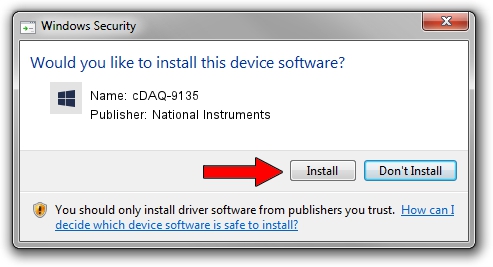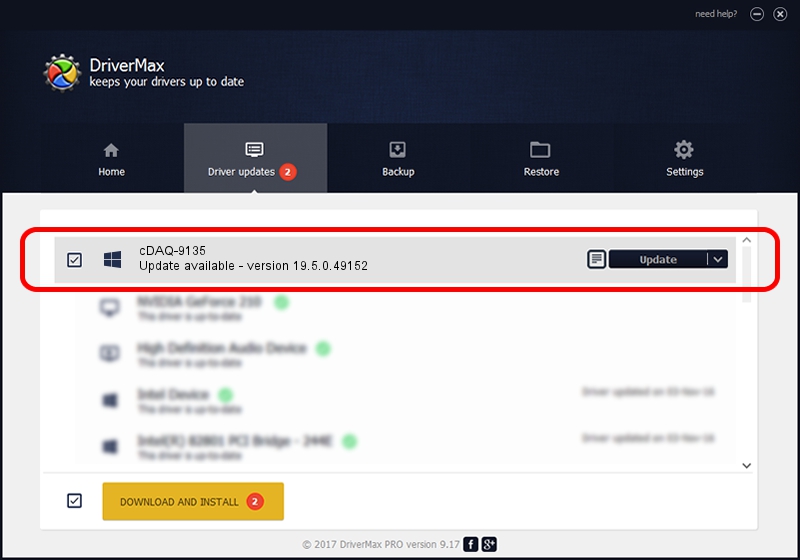Advertising seems to be blocked by your browser.
The ads help us provide this software and web site to you for free.
Please support our project by allowing our site to show ads.
Home /
Manufacturers /
National Instruments /
cDAQ-9135 /
USB/VID_3923&PID_77BF&MI_00 /
19.5.0.49152 Sep 10, 2019
Download and install National Instruments cDAQ-9135 driver
cDAQ-9135 is a DAQ Device hardware device. The Windows version of this driver was developed by National Instruments. The hardware id of this driver is USB/VID_3923&PID_77BF&MI_00; this string has to match your hardware.
1. National Instruments cDAQ-9135 - install the driver manually
- Download the driver setup file for National Instruments cDAQ-9135 driver from the location below. This download link is for the driver version 19.5.0.49152 dated 2019-09-10.
- Start the driver setup file from a Windows account with administrative rights. If your User Access Control Service (UAC) is started then you will have to accept of the driver and run the setup with administrative rights.
- Follow the driver setup wizard, which should be quite easy to follow. The driver setup wizard will scan your PC for compatible devices and will install the driver.
- Restart your PC and enjoy the updated driver, as you can see it was quite smple.
Download size of the driver: 32907 bytes (32.14 KB)
This driver was installed by many users and received an average rating of 4.9 stars out of 26024 votes.
This driver is compatible with the following versions of Windows:
- This driver works on Windows 2000 64 bits
- This driver works on Windows Server 2003 64 bits
- This driver works on Windows XP 64 bits
- This driver works on Windows Vista 64 bits
- This driver works on Windows 7 64 bits
- This driver works on Windows 8 64 bits
- This driver works on Windows 8.1 64 bits
- This driver works on Windows 10 64 bits
- This driver works on Windows 11 64 bits
2. Installing the National Instruments cDAQ-9135 driver using DriverMax: the easy way
The most important advantage of using DriverMax is that it will install the driver for you in just a few seconds and it will keep each driver up to date, not just this one. How can you install a driver with DriverMax? Let's follow a few steps!
- Open DriverMax and push on the yellow button named ~SCAN FOR DRIVER UPDATES NOW~. Wait for DriverMax to analyze each driver on your PC.
- Take a look at the list of detected driver updates. Scroll the list down until you find the National Instruments cDAQ-9135 driver. Click the Update button.
- That's all, the driver is now installed!

Jul 25 2024 2:46AM / Written by Daniel Statescu for DriverMax
follow @DanielStatescu