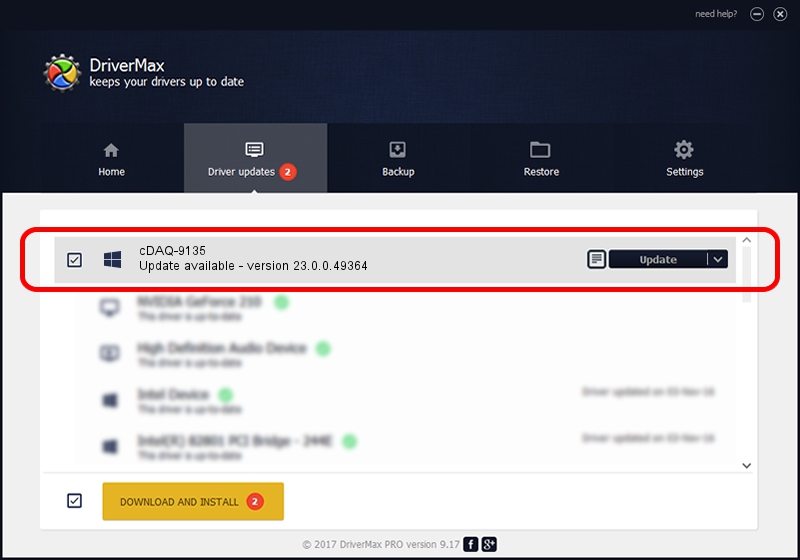Advertising seems to be blocked by your browser.
The ads help us provide this software and web site to you for free.
Please support our project by allowing our site to show ads.
Home /
Manufacturers /
National Instruments /
cDAQ-9135 /
USB/VID_3923&PID_77BF /
23.0.0.49364 Jan 14, 2023
National Instruments cDAQ-9135 how to download and install the driver
cDAQ-9135 is a DAQ Device hardware device. This driver was developed by National Instruments. In order to make sure you are downloading the exact right driver the hardware id is USB/VID_3923&PID_77BF.
1. National Instruments cDAQ-9135 - install the driver manually
- Download the setup file for National Instruments cDAQ-9135 driver from the location below. This download link is for the driver version 23.0.0.49364 dated 2023-01-14.
- Run the driver installation file from a Windows account with administrative rights. If your UAC (User Access Control) is running then you will have to accept of the driver and run the setup with administrative rights.
- Go through the driver setup wizard, which should be quite easy to follow. The driver setup wizard will scan your PC for compatible devices and will install the driver.
- Shutdown and restart your PC and enjoy the fresh driver, it is as simple as that.
This driver received an average rating of 3.8 stars out of 52620 votes.
2. The easy way: using DriverMax to install National Instruments cDAQ-9135 driver
The advantage of using DriverMax is that it will setup the driver for you in just a few seconds and it will keep each driver up to date, not just this one. How easy can you install a driver with DriverMax? Let's follow a few steps!
- Start DriverMax and click on the yellow button that says ~SCAN FOR DRIVER UPDATES NOW~. Wait for DriverMax to analyze each driver on your computer.
- Take a look at the list of available driver updates. Scroll the list down until you find the National Instruments cDAQ-9135 driver. Click on Update.
- Enjoy using the updated driver! :)

Aug 23 2024 7:42PM / Written by Daniel Statescu for DriverMax
follow @DanielStatescu