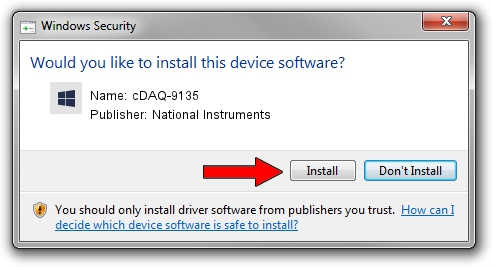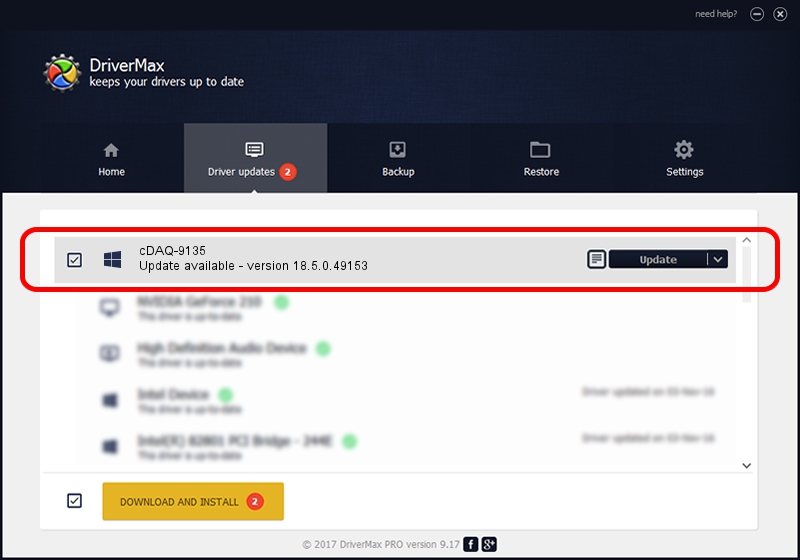Advertising seems to be blocked by your browser.
The ads help us provide this software and web site to you for free.
Please support our project by allowing our site to show ads.
Home /
Manufacturers /
National Instruments /
cDAQ-9135 /
USB/VID_3923&PID_77BF /
18.5.0.49153 Sep 27, 2018
National Instruments cDAQ-9135 - two ways of downloading and installing the driver
cDAQ-9135 is a DAQ Device hardware device. The developer of this driver was National Instruments. USB/VID_3923&PID_77BF is the matching hardware id of this device.
1. National Instruments cDAQ-9135 driver - how to install it manually
- Download the driver setup file for National Instruments cDAQ-9135 driver from the location below. This download link is for the driver version 18.5.0.49153 released on 2018-09-27.
- Run the driver setup file from a Windows account with administrative rights. If your User Access Control Service (UAC) is started then you will have to accept of the driver and run the setup with administrative rights.
- Follow the driver setup wizard, which should be quite easy to follow. The driver setup wizard will scan your PC for compatible devices and will install the driver.
- Restart your PC and enjoy the fresh driver, it is as simple as that.
The file size of this driver is 35286 bytes (34.46 KB)
This driver was installed by many users and received an average rating of 4.6 stars out of 68515 votes.
This driver will work for the following versions of Windows:
- This driver works on Windows 2000 32 bits
- This driver works on Windows Server 2003 32 bits
- This driver works on Windows XP 32 bits
- This driver works on Windows Vista 32 bits
- This driver works on Windows 7 32 bits
- This driver works on Windows 8 32 bits
- This driver works on Windows 8.1 32 bits
- This driver works on Windows 10 32 bits
- This driver works on Windows 11 32 bits
2. How to install National Instruments cDAQ-9135 driver using DriverMax
The advantage of using DriverMax is that it will setup the driver for you in just a few seconds and it will keep each driver up to date. How can you install a driver using DriverMax? Let's follow a few steps!
- Start DriverMax and press on the yellow button named ~SCAN FOR DRIVER UPDATES NOW~. Wait for DriverMax to analyze each driver on your computer.
- Take a look at the list of available driver updates. Scroll the list down until you find the National Instruments cDAQ-9135 driver. Click the Update button.
- That's all, the driver is now installed!

Aug 9 2024 12:13PM / Written by Daniel Statescu for DriverMax
follow @DanielStatescu