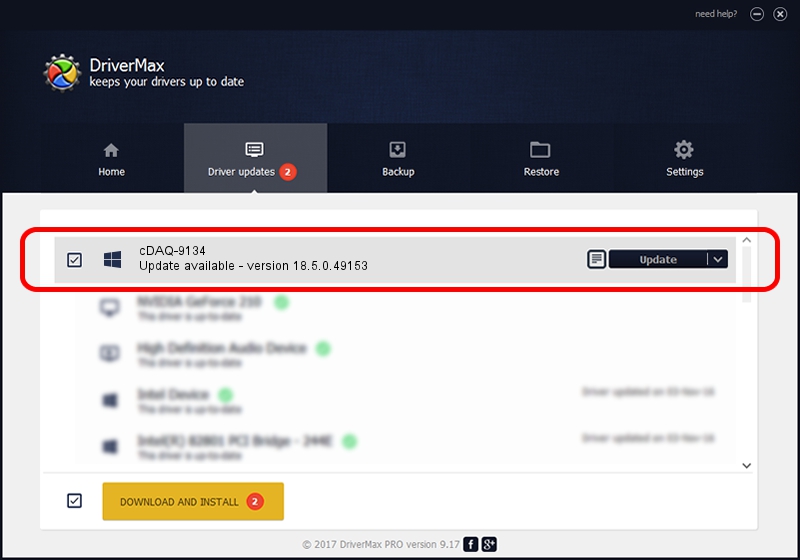Advertising seems to be blocked by your browser.
The ads help us provide this software and web site to you for free.
Please support our project by allowing our site to show ads.
Home /
Manufacturers /
National Instruments /
cDAQ-9134 /
USB/VID_3923&PID_773A&MI_00 /
18.5.0.49153 Sep 27, 2018
Download and install National Instruments cDAQ-9134 driver
cDAQ-9134 is a DAQ Device device. This driver was developed by National Instruments. The hardware id of this driver is USB/VID_3923&PID_773A&MI_00; this string has to match your hardware.
1. How to manually install National Instruments cDAQ-9134 driver
- You can download from the link below the driver installer file for the National Instruments cDAQ-9134 driver. The archive contains version 18.5.0.49153 released on 2018-09-27 of the driver.
- Run the driver installer file from a user account with administrative rights. If your User Access Control Service (UAC) is enabled please confirm the installation of the driver and run the setup with administrative rights.
- Go through the driver setup wizard, which will guide you; it should be quite easy to follow. The driver setup wizard will analyze your computer and will install the right driver.
- When the operation finishes restart your computer in order to use the updated driver. As you can see it was quite smple to install a Windows driver!
Size of this driver: 35286 bytes (34.46 KB)
This driver was installed by many users and received an average rating of 4.5 stars out of 68603 votes.
This driver will work for the following versions of Windows:
- This driver works on Windows 2000 32 bits
- This driver works on Windows Server 2003 32 bits
- This driver works on Windows XP 32 bits
- This driver works on Windows Vista 32 bits
- This driver works on Windows 7 32 bits
- This driver works on Windows 8 32 bits
- This driver works on Windows 8.1 32 bits
- This driver works on Windows 10 32 bits
- This driver works on Windows 11 32 bits
2. How to use DriverMax to install National Instruments cDAQ-9134 driver
The most important advantage of using DriverMax is that it will install the driver for you in the easiest possible way and it will keep each driver up to date, not just this one. How can you install a driver using DriverMax? Let's take a look!
- Open DriverMax and click on the yellow button that says ~SCAN FOR DRIVER UPDATES NOW~. Wait for DriverMax to analyze each driver on your computer.
- Take a look at the list of driver updates. Scroll the list down until you locate the National Instruments cDAQ-9134 driver. Click the Update button.
- That's all, the driver is now installed!

Aug 9 2024 12:12PM / Written by Dan Armano for DriverMax
follow @danarm