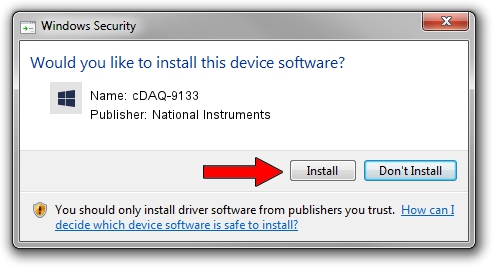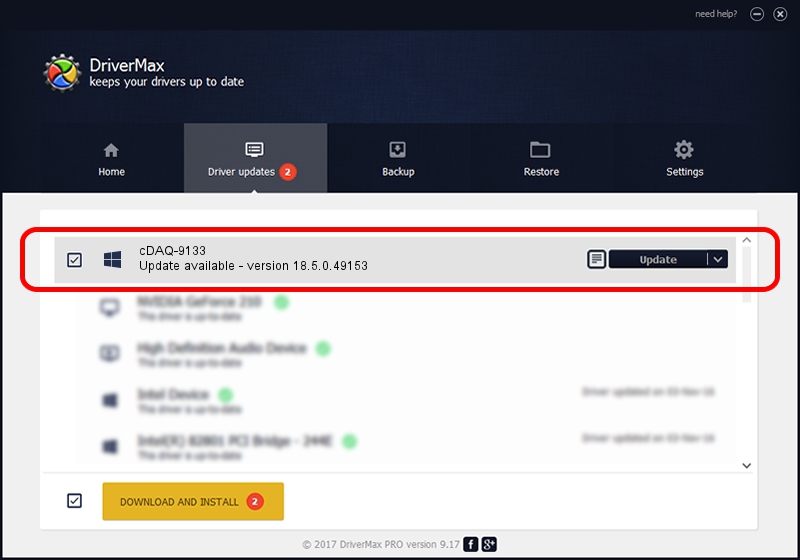Advertising seems to be blocked by your browser.
The ads help us provide this software and web site to you for free.
Please support our project by allowing our site to show ads.
Home /
Manufacturers /
National Instruments /
cDAQ-9133 /
USB/VID_3923&PID_77BE&REV_0100 /
18.5.0.49153 Sep 27, 2018
National Instruments cDAQ-9133 - two ways of downloading and installing the driver
cDAQ-9133 is a DAQ Device hardware device. The Windows version of this driver was developed by National Instruments. The hardware id of this driver is USB/VID_3923&PID_77BE&REV_0100; this string has to match your hardware.
1. How to manually install National Instruments cDAQ-9133 driver
- Download the driver setup file for National Instruments cDAQ-9133 driver from the location below. This download link is for the driver version 18.5.0.49153 released on 2018-09-27.
- Run the driver setup file from a Windows account with the highest privileges (rights). If your UAC (User Access Control) is running then you will have to confirm the installation of the driver and run the setup with administrative rights.
- Go through the driver setup wizard, which should be quite straightforward. The driver setup wizard will analyze your PC for compatible devices and will install the driver.
- Shutdown and restart your computer and enjoy the fresh driver, it is as simple as that.
Driver file size: 35286 bytes (34.46 KB)
Driver rating 5 stars out of 68497 votes.
This driver was released for the following versions of Windows:
- This driver works on Windows 2000 32 bits
- This driver works on Windows Server 2003 32 bits
- This driver works on Windows XP 32 bits
- This driver works on Windows Vista 32 bits
- This driver works on Windows 7 32 bits
- This driver works on Windows 8 32 bits
- This driver works on Windows 8.1 32 bits
- This driver works on Windows 10 32 bits
- This driver works on Windows 11 32 bits
2. Installing the National Instruments cDAQ-9133 driver using DriverMax: the easy way
The most important advantage of using DriverMax is that it will install the driver for you in the easiest possible way and it will keep each driver up to date, not just this one. How easy can you install a driver with DriverMax? Let's take a look!
- Open DriverMax and push on the yellow button named ~SCAN FOR DRIVER UPDATES NOW~. Wait for DriverMax to analyze each driver on your computer.
- Take a look at the list of available driver updates. Scroll the list down until you find the National Instruments cDAQ-9133 driver. Click the Update button.
- That's it, you installed your first driver!

Aug 9 2024 12:12PM / Written by Andreea Kartman for DriverMax
follow @DeeaKartman