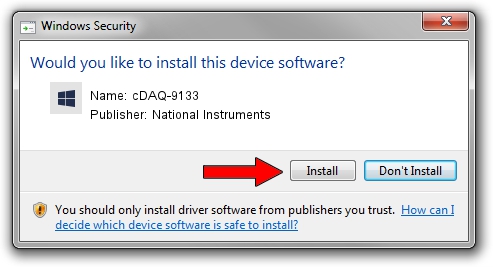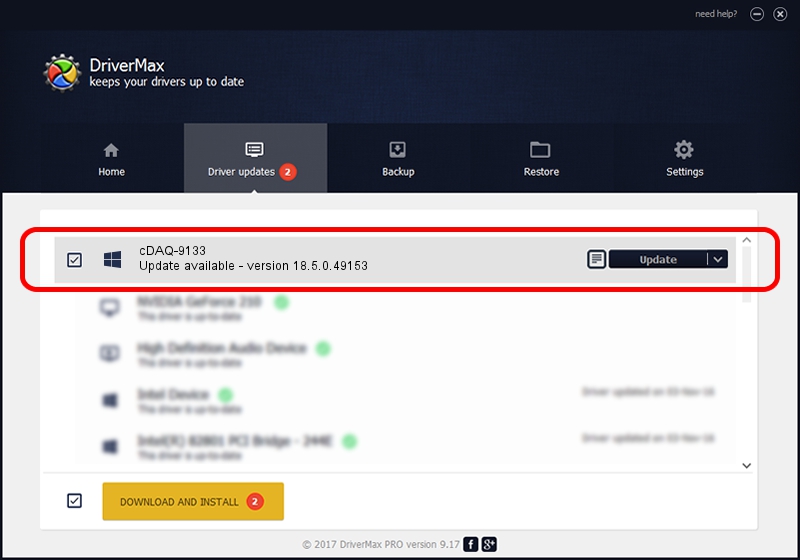Advertising seems to be blocked by your browser.
The ads help us provide this software and web site to you for free.
Please support our project by allowing our site to show ads.
Home /
Manufacturers /
National Instruments /
cDAQ-9133 /
USB/VID_3923&PID_77BE /
18.5.0.49153 Sep 27, 2018
National Instruments cDAQ-9133 how to download and install the driver
cDAQ-9133 is a DAQ Device hardware device. This driver was developed by National Instruments. The hardware id of this driver is USB/VID_3923&PID_77BE; this string has to match your hardware.
1. How to manually install National Instruments cDAQ-9133 driver
- Download the setup file for National Instruments cDAQ-9133 driver from the link below. This is the download link for the driver version 18.5.0.49153 released on 2018-09-27.
- Start the driver installation file from a Windows account with administrative rights. If your UAC (User Access Control) is started then you will have to accept of the driver and run the setup with administrative rights.
- Follow the driver installation wizard, which should be pretty straightforward. The driver installation wizard will scan your PC for compatible devices and will install the driver.
- Restart your computer and enjoy the updated driver, it is as simple as that.
The file size of this driver is 35286 bytes (34.46 KB)
This driver received an average rating of 4.5 stars out of 68633 votes.
This driver was released for the following versions of Windows:
- This driver works on Windows 2000 32 bits
- This driver works on Windows Server 2003 32 bits
- This driver works on Windows XP 32 bits
- This driver works on Windows Vista 32 bits
- This driver works on Windows 7 32 bits
- This driver works on Windows 8 32 bits
- This driver works on Windows 8.1 32 bits
- This driver works on Windows 10 32 bits
- This driver works on Windows 11 32 bits
2. Installing the National Instruments cDAQ-9133 driver using DriverMax: the easy way
The most important advantage of using DriverMax is that it will install the driver for you in the easiest possible way and it will keep each driver up to date. How can you install a driver using DriverMax? Let's follow a few steps!
- Open DriverMax and push on the yellow button that says ~SCAN FOR DRIVER UPDATES NOW~. Wait for DriverMax to analyze each driver on your computer.
- Take a look at the list of detected driver updates. Search the list until you find the National Instruments cDAQ-9133 driver. Click the Update button.
- That's all, the driver is now installed!

Aug 9 2024 12:12PM / Written by Dan Armano for DriverMax
follow @danarm