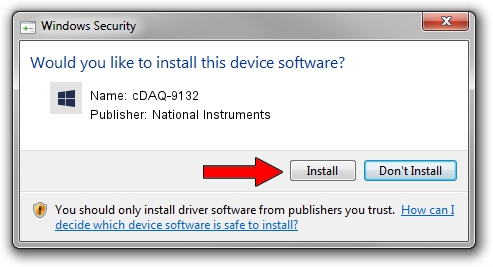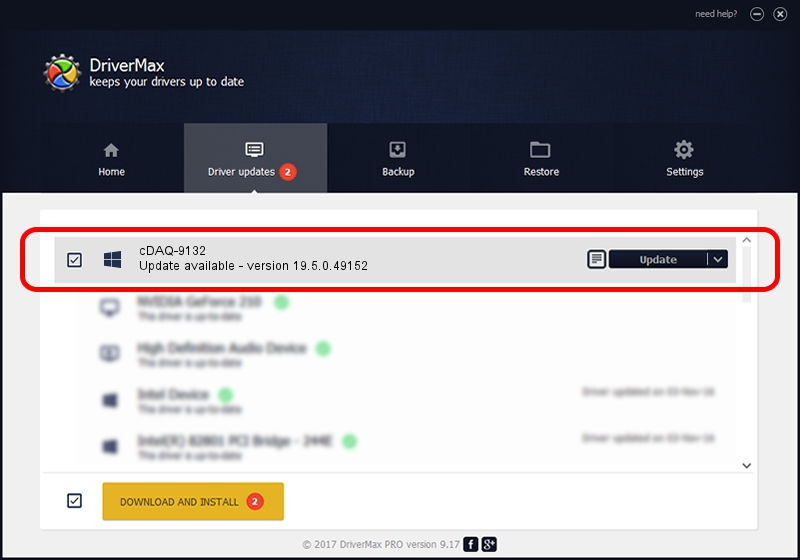Advertising seems to be blocked by your browser.
The ads help us provide this software and web site to you for free.
Please support our project by allowing our site to show ads.
Home /
Manufacturers /
National Instruments /
cDAQ-9132 /
USB/VID_3923&PID_7739&REV_0100&MI_00 /
19.5.0.49152 Sep 10, 2019
National Instruments cDAQ-9132 - two ways of downloading and installing the driver
cDAQ-9132 is a DAQ Device hardware device. The developer of this driver was National Instruments. The hardware id of this driver is USB/VID_3923&PID_7739&REV_0100&MI_00.
1. National Instruments cDAQ-9132 driver - how to install it manually
- Download the setup file for National Instruments cDAQ-9132 driver from the location below. This download link is for the driver version 19.5.0.49152 dated 2019-09-10.
- Run the driver installation file from a Windows account with administrative rights. If your UAC (User Access Control) is started then you will have to accept of the driver and run the setup with administrative rights.
- Follow the driver setup wizard, which should be quite easy to follow. The driver setup wizard will scan your PC for compatible devices and will install the driver.
- Restart your computer and enjoy the new driver, it is as simple as that.
Driver file size: 32907 bytes (32.14 KB)
Driver rating 4.8 stars out of 26085 votes.
This driver was released for the following versions of Windows:
- This driver works on Windows 2000 64 bits
- This driver works on Windows Server 2003 64 bits
- This driver works on Windows XP 64 bits
- This driver works on Windows Vista 64 bits
- This driver works on Windows 7 64 bits
- This driver works on Windows 8 64 bits
- This driver works on Windows 8.1 64 bits
- This driver works on Windows 10 64 bits
- This driver works on Windows 11 64 bits
2. The easy way: using DriverMax to install National Instruments cDAQ-9132 driver
The advantage of using DriverMax is that it will install the driver for you in the easiest possible way and it will keep each driver up to date, not just this one. How can you install a driver using DriverMax? Let's see!
- Start DriverMax and click on the yellow button that says ~SCAN FOR DRIVER UPDATES NOW~. Wait for DriverMax to analyze each driver on your PC.
- Take a look at the list of driver updates. Scroll the list down until you locate the National Instruments cDAQ-9132 driver. Click on Update.
- That's all, the driver is now installed!

Jul 25 2024 2:44AM / Written by Andreea Kartman for DriverMax
follow @DeeaKartman