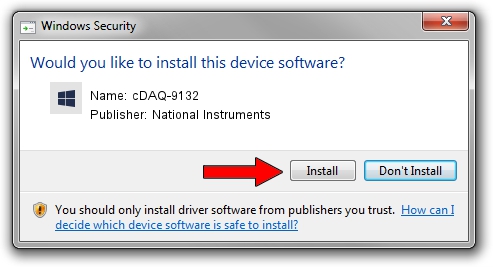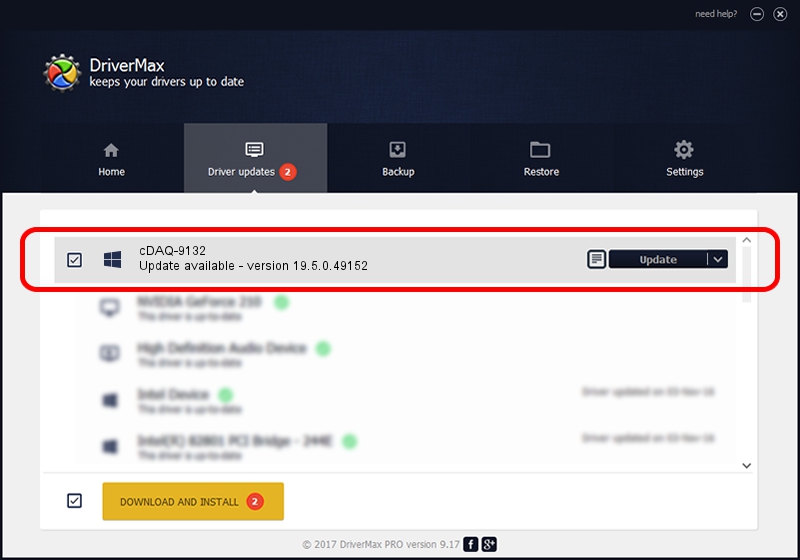Advertising seems to be blocked by your browser.
The ads help us provide this software and web site to you for free.
Please support our project by allowing our site to show ads.
Home /
Manufacturers /
National Instruments /
cDAQ-9132 /
USB/VID_3923&PID_7739&MI_00 /
19.5.0.49152 Sep 10, 2019
National Instruments cDAQ-9132 - two ways of downloading and installing the driver
cDAQ-9132 is a DAQ Device hardware device. The Windows version of this driver was developed by National Instruments. In order to make sure you are downloading the exact right driver the hardware id is USB/VID_3923&PID_7739&MI_00.
1. How to manually install National Instruments cDAQ-9132 driver
- You can download from the link below the driver setup file for the National Instruments cDAQ-9132 driver. The archive contains version 19.5.0.49152 dated 2019-09-10 of the driver.
- Run the driver installer file from a user account with the highest privileges (rights). If your UAC (User Access Control) is started please confirm the installation of the driver and run the setup with administrative rights.
- Go through the driver installation wizard, which will guide you; it should be pretty easy to follow. The driver installation wizard will analyze your computer and will install the right driver.
- When the operation finishes restart your computer in order to use the updated driver. As you can see it was quite smple to install a Windows driver!
Driver file size: 32907 bytes (32.14 KB)
This driver was rated with an average of 4.1 stars by 26064 users.
This driver is fully compatible with the following versions of Windows:
- This driver works on Windows 2000 64 bits
- This driver works on Windows Server 2003 64 bits
- This driver works on Windows XP 64 bits
- This driver works on Windows Vista 64 bits
- This driver works on Windows 7 64 bits
- This driver works on Windows 8 64 bits
- This driver works on Windows 8.1 64 bits
- This driver works on Windows 10 64 bits
- This driver works on Windows 11 64 bits
2. How to use DriverMax to install National Instruments cDAQ-9132 driver
The most important advantage of using DriverMax is that it will setup the driver for you in the easiest possible way and it will keep each driver up to date. How easy can you install a driver with DriverMax? Let's follow a few steps!
- Open DriverMax and push on the yellow button that says ~SCAN FOR DRIVER UPDATES NOW~. Wait for DriverMax to analyze each driver on your PC.
- Take a look at the list of detected driver updates. Scroll the list down until you locate the National Instruments cDAQ-9132 driver. Click on Update.
- That's it, you installed your first driver!

Jul 25 2024 2:44AM / Written by Dan Armano for DriverMax
follow @danarm