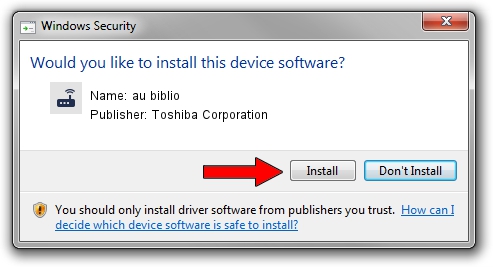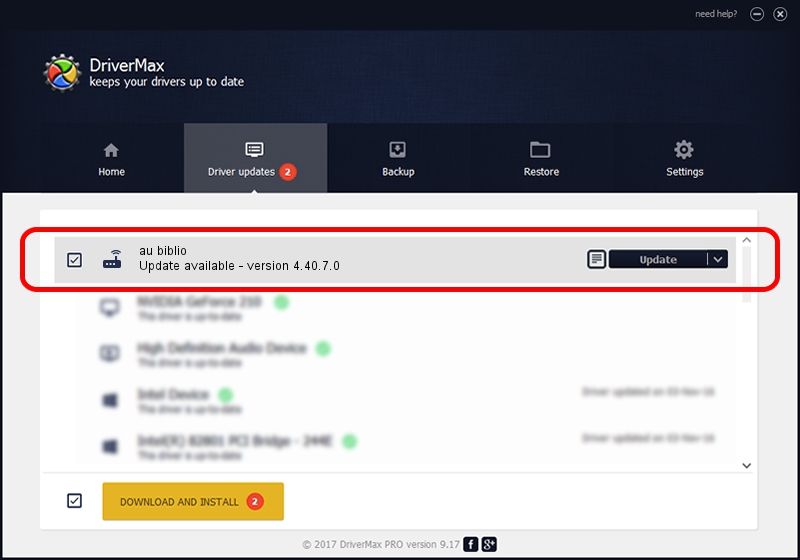Advertising seems to be blocked by your browser.
The ads help us provide this software and web site to you for free.
Please support our project by allowing our site to show ads.
Home /
Manufacturers /
Toshiba Corporation /
au biblio /
USB/VID_0930&PID_0D63&Class_02&SubClass_02&Prot_01&OS_NT /
4.40.7.0 Feb 20, 2009
Driver for Toshiba Corporation au biblio - downloading and installing it
au biblio is a Modem hardware device. This driver was developed by Toshiba Corporation. The hardware id of this driver is USB/VID_0930&PID_0D63&Class_02&SubClass_02&Prot_01&OS_NT.
1. Manually install Toshiba Corporation au biblio driver
- You can download from the link below the driver setup file for the Toshiba Corporation au biblio driver. The archive contains version 4.40.7.0 released on 2009-02-20 of the driver.
- Run the driver installer file from a user account with the highest privileges (rights). If your User Access Control Service (UAC) is running please accept of the driver and run the setup with administrative rights.
- Follow the driver setup wizard, which will guide you; it should be quite easy to follow. The driver setup wizard will analyze your computer and will install the right driver.
- When the operation finishes shutdown and restart your computer in order to use the updated driver. It is as simple as that to install a Windows driver!
Size of this driver: 90612 bytes (88.49 KB)
This driver was rated with an average of 4.3 stars by 81437 users.
This driver is fully compatible with the following versions of Windows:
- This driver works on Windows 2000 32 bits
- This driver works on Windows Server 2003 32 bits
- This driver works on Windows XP 32 bits
- This driver works on Windows Vista 32 bits
- This driver works on Windows 7 32 bits
- This driver works on Windows 8 32 bits
- This driver works on Windows 8.1 32 bits
- This driver works on Windows 10 32 bits
- This driver works on Windows 11 32 bits
2. The easy way: using DriverMax to install Toshiba Corporation au biblio driver
The most important advantage of using DriverMax is that it will install the driver for you in just a few seconds and it will keep each driver up to date, not just this one. How can you install a driver using DriverMax? Let's take a look!
- Open DriverMax and push on the yellow button that says ~SCAN FOR DRIVER UPDATES NOW~. Wait for DriverMax to scan and analyze each driver on your computer.
- Take a look at the list of detected driver updates. Search the list until you locate the Toshiba Corporation au biblio driver. Click on Update.
- Finished installing the driver!

Aug 11 2016 4:06AM / Written by Andreea Kartman for DriverMax
follow @DeeaKartman