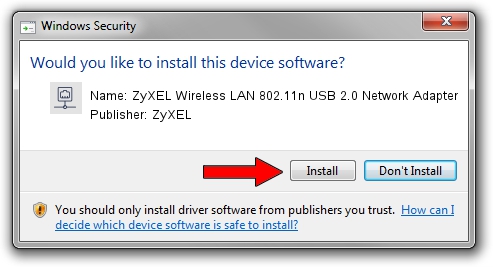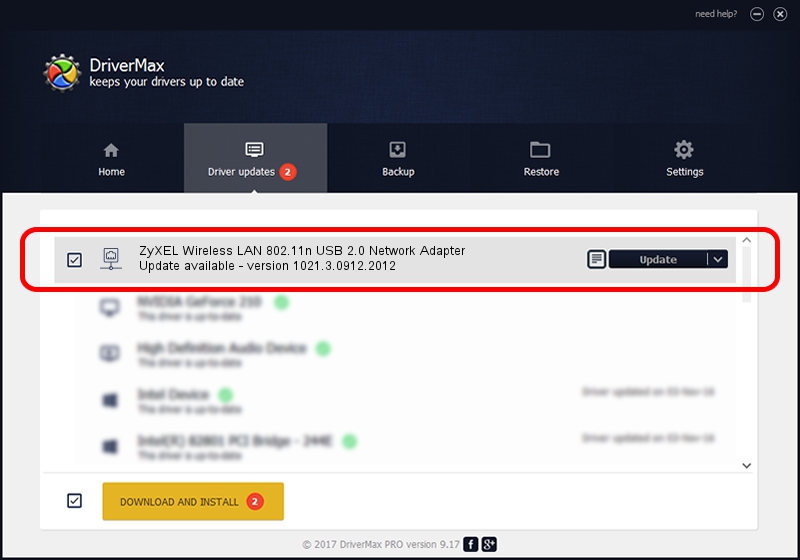Advertising seems to be blocked by your browser.
The ads help us provide this software and web site to you for free.
Please support our project by allowing our site to show ads.
Home /
Manufacturers /
ZyXEL /
ZyXEL Wireless LAN 802.11n USB 2.0 Network Adapter /
USB/VID_0586&PID_341F /
1021.3.0912.2012 Sep 12, 2012
Driver for ZyXEL ZyXEL Wireless LAN 802.11n USB 2.0 Network Adapter - downloading and installing it
ZyXEL Wireless LAN 802.11n USB 2.0 Network Adapter is a Network Adapters device. This driver was developed by ZyXEL. USB/VID_0586&PID_341F is the matching hardware id of this device.
1. Manually install ZyXEL ZyXEL Wireless LAN 802.11n USB 2.0 Network Adapter driver
- You can download from the link below the driver setup file for the ZyXEL ZyXEL Wireless LAN 802.11n USB 2.0 Network Adapter driver. The archive contains version 1021.3.0912.2012 dated 2012-09-12 of the driver.
- Start the driver installer file from a user account with administrative rights. If your UAC (User Access Control) is running please confirm the installation of the driver and run the setup with administrative rights.
- Go through the driver setup wizard, which will guide you; it should be pretty easy to follow. The driver setup wizard will analyze your computer and will install the right driver.
- When the operation finishes shutdown and restart your computer in order to use the updated driver. As you can see it was quite smple to install a Windows driver!
Download size of the driver: 756956 bytes (739.21 KB)
This driver received an average rating of 4.4 stars out of 50016 votes.
This driver is fully compatible with the following versions of Windows:
- This driver works on Windows Vista 64 bits
- This driver works on Windows 7 64 bits
- This driver works on Windows 8 64 bits
- This driver works on Windows 8.1 64 bits
- This driver works on Windows 10 64 bits
- This driver works on Windows 11 64 bits
2. How to use DriverMax to install ZyXEL ZyXEL Wireless LAN 802.11n USB 2.0 Network Adapter driver
The advantage of using DriverMax is that it will setup the driver for you in the easiest possible way and it will keep each driver up to date, not just this one. How can you install a driver using DriverMax? Let's take a look!
- Start DriverMax and push on the yellow button that says ~SCAN FOR DRIVER UPDATES NOW~. Wait for DriverMax to scan and analyze each driver on your PC.
- Take a look at the list of driver updates. Scroll the list down until you find the ZyXEL ZyXEL Wireless LAN 802.11n USB 2.0 Network Adapter driver. Click the Update button.
- Finished installing the driver!

Aug 1 2016 1:15AM / Written by Andreea Kartman for DriverMax
follow @DeeaKartman