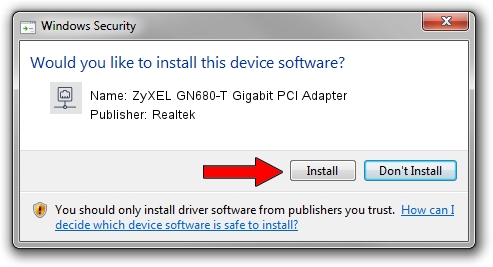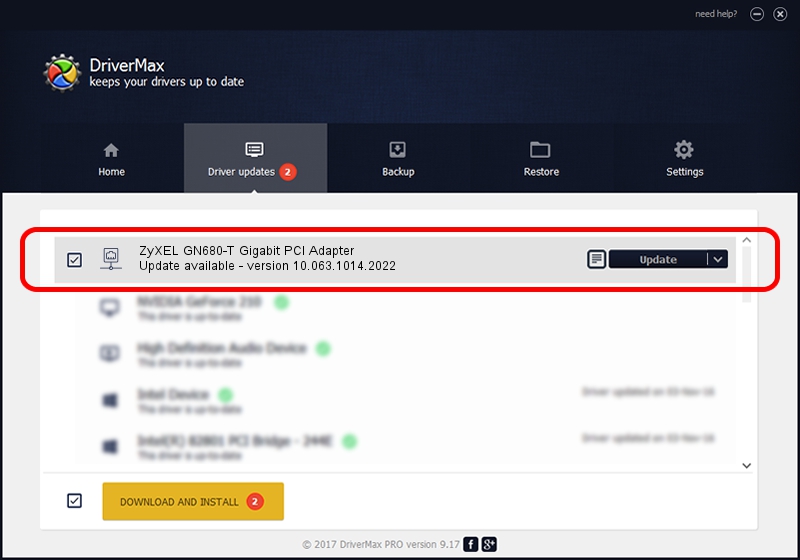Advertising seems to be blocked by your browser.
The ads help us provide this software and web site to you for free.
Please support our project by allowing our site to show ads.
Home /
Manufacturers /
Realtek /
ZyXEL GN680-T Gigabit PCI Adapter /
PCI/VEN_10EC&DEV_8169&SUBSYS_330B187E /
10.063.1014.2022 Oct 14, 2022
Realtek ZyXEL GN680-T Gigabit PCI Adapter how to download and install the driver
ZyXEL GN680-T Gigabit PCI Adapter is a Network Adapters hardware device. This Windows driver was developed by Realtek. The hardware id of this driver is PCI/VEN_10EC&DEV_8169&SUBSYS_330B187E.
1. How to manually install Realtek ZyXEL GN680-T Gigabit PCI Adapter driver
- Download the setup file for Realtek ZyXEL GN680-T Gigabit PCI Adapter driver from the location below. This is the download link for the driver version 10.063.1014.2022 released on 2022-10-14.
- Run the driver setup file from a Windows account with the highest privileges (rights). If your UAC (User Access Control) is started then you will have to confirm the installation of the driver and run the setup with administrative rights.
- Follow the driver installation wizard, which should be pretty straightforward. The driver installation wizard will scan your PC for compatible devices and will install the driver.
- Restart your PC and enjoy the updated driver, as you can see it was quite smple.
This driver received an average rating of 3 stars out of 48104 votes.
2. How to use DriverMax to install Realtek ZyXEL GN680-T Gigabit PCI Adapter driver
The advantage of using DriverMax is that it will setup the driver for you in just a few seconds and it will keep each driver up to date, not just this one. How easy can you install a driver with DriverMax? Let's follow a few steps!
- Start DriverMax and push on the yellow button named ~SCAN FOR DRIVER UPDATES NOW~. Wait for DriverMax to analyze each driver on your PC.
- Take a look at the list of available driver updates. Search the list until you locate the Realtek ZyXEL GN680-T Gigabit PCI Adapter driver. Click the Update button.
- That's it, you installed your first driver!

Sep 3 2024 12:19AM / Written by Dan Armano for DriverMax
follow @danarm