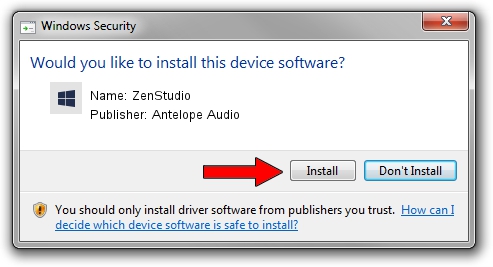Advertising seems to be blocked by your browser.
The ads help us provide this software and web site to you for free.
Please support our project by allowing our site to show ads.
Antelope Audio ZenStudio - two ways of downloading and installing the driver
ZenStudio is a ZenStudio_SetupClass device. The developer of this driver was Antelope Audio. USB/VID_23E5&PID_A050 is the matching hardware id of this device.
1. Install Antelope Audio ZenStudio driver manually
- Download the setup file for Antelope Audio ZenStudio driver from the link below. This download link is for the driver version 3.40.0.0 dated 2016-08-15.
- Start the driver setup file from a Windows account with the highest privileges (rights). If your User Access Control Service (UAC) is running then you will have to confirm the installation of the driver and run the setup with administrative rights.
- Go through the driver setup wizard, which should be pretty straightforward. The driver setup wizard will scan your PC for compatible devices and will install the driver.
- Shutdown and restart your computer and enjoy the fresh driver, as you can see it was quite smple.
Driver file size: 149920 bytes (146.41 KB)
This driver was rated with an average of 4.5 stars by 39034 users.
This driver was released for the following versions of Windows:
- This driver works on Windows 2000 64 bits
- This driver works on Windows Server 2003 64 bits
- This driver works on Windows XP 64 bits
- This driver works on Windows Vista 64 bits
- This driver works on Windows 7 64 bits
- This driver works on Windows 8 64 bits
- This driver works on Windows 8.1 64 bits
- This driver works on Windows 10 64 bits
- This driver works on Windows 11 64 bits
2. How to install Antelope Audio ZenStudio driver using DriverMax
The advantage of using DriverMax is that it will setup the driver for you in the easiest possible way and it will keep each driver up to date. How can you install a driver with DriverMax? Let's follow a few steps!
- Start DriverMax and click on the yellow button that says ~SCAN FOR DRIVER UPDATES NOW~. Wait for DriverMax to scan and analyze each driver on your computer.
- Take a look at the list of detected driver updates. Scroll the list down until you find the Antelope Audio ZenStudio driver. Click the Update button.
- That's all, the driver is now installed!

Aug 6 2024 4:59PM / Written by Daniel Statescu for DriverMax
follow @DanielStatescu