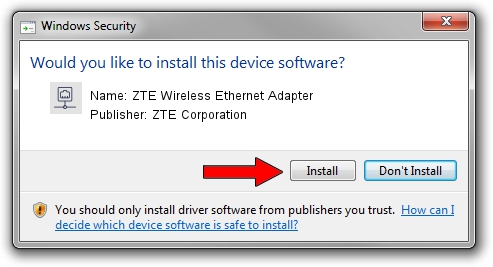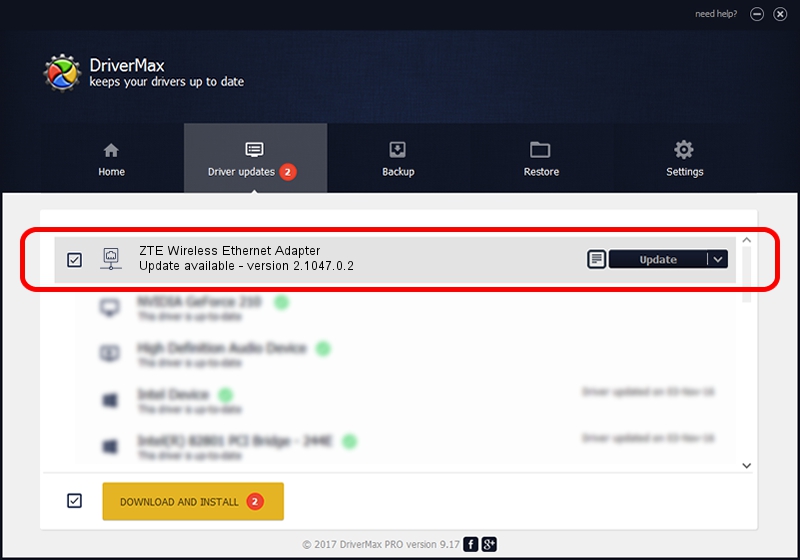Advertising seems to be blocked by your browser.
The ads help us provide this software and web site to you for free.
Please support our project by allowing our site to show ads.
Home /
Manufacturers /
ZTE Corporation /
ZTE Wireless Ethernet Adapter /
USB/VID_19D2&PID_0031&MI_04 /
2.1047.0.2 Nov 19, 2010
ZTE Corporation ZTE Wireless Ethernet Adapter driver download and installation
ZTE Wireless Ethernet Adapter is a Network Adapters device. This Windows driver was developed by ZTE Corporation. The hardware id of this driver is USB/VID_19D2&PID_0031&MI_04; this string has to match your hardware.
1. ZTE Corporation ZTE Wireless Ethernet Adapter - install the driver manually
- Download the setup file for ZTE Corporation ZTE Wireless Ethernet Adapter driver from the link below. This is the download link for the driver version 2.1047.0.2 dated 2010-11-19.
- Start the driver installation file from a Windows account with administrative rights. If your UAC (User Access Control) is enabled then you will have to accept of the driver and run the setup with administrative rights.
- Follow the driver installation wizard, which should be quite straightforward. The driver installation wizard will analyze your PC for compatible devices and will install the driver.
- Restart your PC and enjoy the new driver, it is as simple as that.
This driver received an average rating of 3.6 stars out of 66361 votes.
2. How to install ZTE Corporation ZTE Wireless Ethernet Adapter driver using DriverMax
The advantage of using DriverMax is that it will install the driver for you in the easiest possible way and it will keep each driver up to date, not just this one. How can you install a driver using DriverMax? Let's see!
- Open DriverMax and push on the yellow button named ~SCAN FOR DRIVER UPDATES NOW~. Wait for DriverMax to analyze each driver on your computer.
- Take a look at the list of driver updates. Search the list until you find the ZTE Corporation ZTE Wireless Ethernet Adapter driver. Click the Update button.
- Enjoy using the updated driver! :)