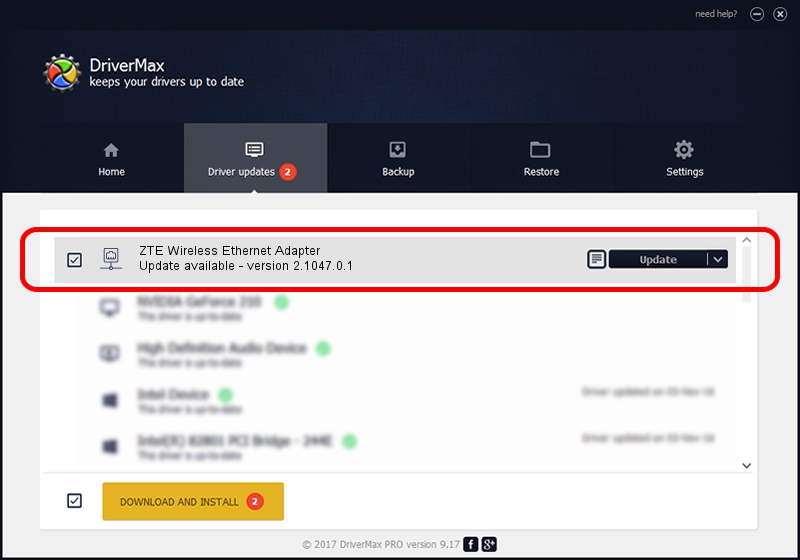Advertising seems to be blocked by your browser.
The ads help us provide this software and web site to you for free.
Please support our project by allowing our site to show ads.
Home /
Manufacturers /
ZTE Corporation /
ZTE Wireless Ethernet Adapter /
USB/VID_19D2&PID_0021&MI_04 /
2.1047.0.1 Jul 23, 2010
ZTE Corporation ZTE Wireless Ethernet Adapter how to download and install the driver
ZTE Wireless Ethernet Adapter is a Network Adapters device. The developer of this driver was ZTE Corporation. The hardware id of this driver is USB/VID_19D2&PID_0021&MI_04; this string has to match your hardware.
1. ZTE Corporation ZTE Wireless Ethernet Adapter driver - how to install it manually
- Download the driver setup file for ZTE Corporation ZTE Wireless Ethernet Adapter driver from the link below. This is the download link for the driver version 2.1047.0.1 dated 2010-07-23.
- Start the driver installation file from a Windows account with the highest privileges (rights). If your User Access Control (UAC) is running then you will have to confirm the installation of the driver and run the setup with administrative rights.
- Go through the driver installation wizard, which should be quite straightforward. The driver installation wizard will scan your PC for compatible devices and will install the driver.
- Restart your PC and enjoy the new driver, as you can see it was quite smple.
Driver rating 3.8 stars out of 7861 votes.
2. How to install ZTE Corporation ZTE Wireless Ethernet Adapter driver using DriverMax
The advantage of using DriverMax is that it will install the driver for you in just a few seconds and it will keep each driver up to date, not just this one. How easy can you install a driver using DriverMax? Let's follow a few steps!
- Open DriverMax and click on the yellow button named ~SCAN FOR DRIVER UPDATES NOW~. Wait for DriverMax to analyze each driver on your PC.
- Take a look at the list of detected driver updates. Search the list until you locate the ZTE Corporation ZTE Wireless Ethernet Adapter driver. Click the Update button.
- That's all, the driver is now installed!

Aug 1 2016 11:52AM / Written by Dan Armano for DriverMax
follow @danarm