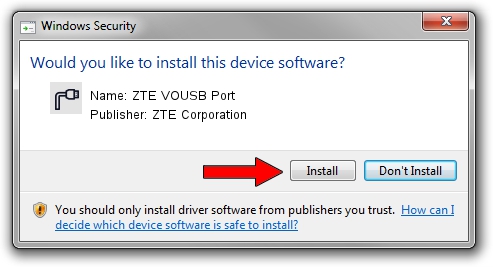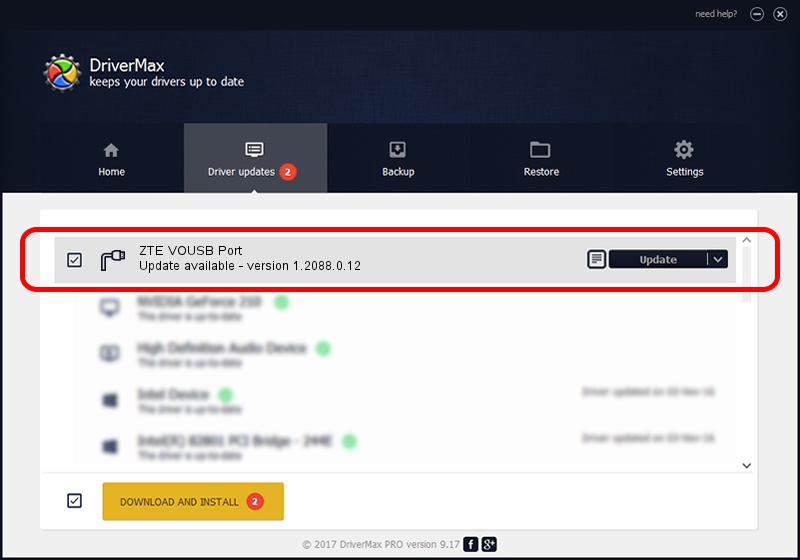Advertising seems to be blocked by your browser.
The ads help us provide this software and web site to you for free.
Please support our project by allowing our site to show ads.
Home /
Manufacturers /
ZTE Corporation /
ZTE VOUSB Port /
USB/VID_19D2&PID_1254&MI_02 /
1.2088.0.12 Apr 13, 2012
ZTE Corporation ZTE VOUSB Port - two ways of downloading and installing the driver
ZTE VOUSB Port is a Ports device. The developer of this driver was ZTE Corporation. USB/VID_19D2&PID_1254&MI_02 is the matching hardware id of this device.
1. ZTE Corporation ZTE VOUSB Port driver - how to install it manually
- You can download from the link below the driver installer file for the ZTE Corporation ZTE VOUSB Port driver. The archive contains version 1.2088.0.12 released on 2012-04-13 of the driver.
- Run the driver installer file from a user account with administrative rights. If your UAC (User Access Control) is started please confirm the installation of the driver and run the setup with administrative rights.
- Go through the driver setup wizard, which will guide you; it should be quite easy to follow. The driver setup wizard will analyze your computer and will install the right driver.
- When the operation finishes shutdown and restart your PC in order to use the updated driver. As you can see it was quite smple to install a Windows driver!
This driver was rated with an average of 3.1 stars by 75385 users.
2. Using DriverMax to install ZTE Corporation ZTE VOUSB Port driver
The most important advantage of using DriverMax is that it will setup the driver for you in the easiest possible way and it will keep each driver up to date. How easy can you install a driver with DriverMax? Let's see!
- Start DriverMax and push on the yellow button that says ~SCAN FOR DRIVER UPDATES NOW~. Wait for DriverMax to scan and analyze each driver on your PC.
- Take a look at the list of driver updates. Search the list until you locate the ZTE Corporation ZTE VOUSB Port driver. Click on Update.
- That's all, the driver is now installed!

Jun 26 2016 3:58AM / Written by Dan Armano for DriverMax
follow @danarm