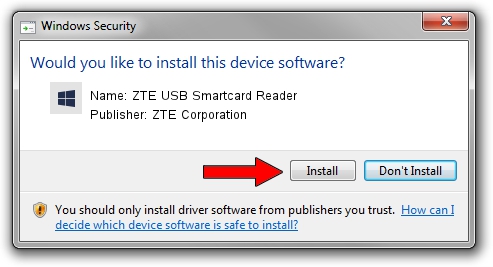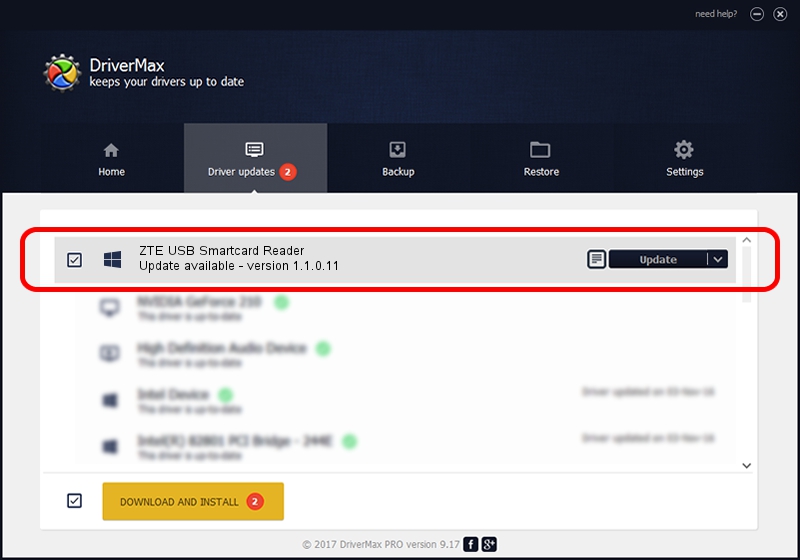Advertising seems to be blocked by your browser.
The ads help us provide this software and web site to you for free.
Please support our project by allowing our site to show ads.
Home /
Manufacturers /
ZTE Corporation /
ZTE USB Smartcard Reader /
USB/VID_19D2&PID_0048&MI_00 /
1.1.0.11 Nov 04, 2008
Driver for ZTE Corporation ZTE USB Smartcard Reader - downloading and installing it
ZTE USB Smartcard Reader is a Smart Card Reader device. The developer of this driver was ZTE Corporation. The hardware id of this driver is USB/VID_19D2&PID_0048&MI_00.
1. ZTE Corporation ZTE USB Smartcard Reader - install the driver manually
- You can download from the link below the driver setup file for the ZTE Corporation ZTE USB Smartcard Reader driver. The archive contains version 1.1.0.11 dated 2008-11-04 of the driver.
- Run the driver installer file from a user account with administrative rights. If your User Access Control Service (UAC) is enabled please accept of the driver and run the setup with administrative rights.
- Go through the driver installation wizard, which will guide you; it should be pretty easy to follow. The driver installation wizard will analyze your computer and will install the right driver.
- When the operation finishes shutdown and restart your computer in order to use the updated driver. It is as simple as that to install a Windows driver!
This driver received an average rating of 3.7 stars out of 64884 votes.
2. Using DriverMax to install ZTE Corporation ZTE USB Smartcard Reader driver
The advantage of using DriverMax is that it will setup the driver for you in just a few seconds and it will keep each driver up to date, not just this one. How easy can you install a driver with DriverMax? Let's take a look!
- Start DriverMax and push on the yellow button named ~SCAN FOR DRIVER UPDATES NOW~. Wait for DriverMax to scan and analyze each driver on your computer.
- Take a look at the list of detected driver updates. Search the list until you locate the ZTE Corporation ZTE USB Smartcard Reader driver. Click the Update button.
- Finished installing the driver!

Jul 9 2016 1:23AM / Written by Dan Armano for DriverMax
follow @danarm