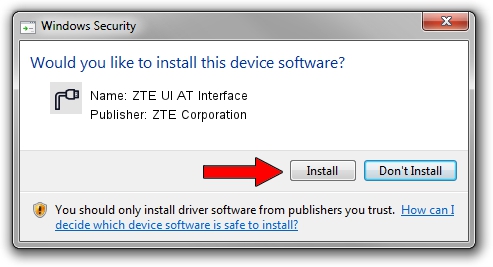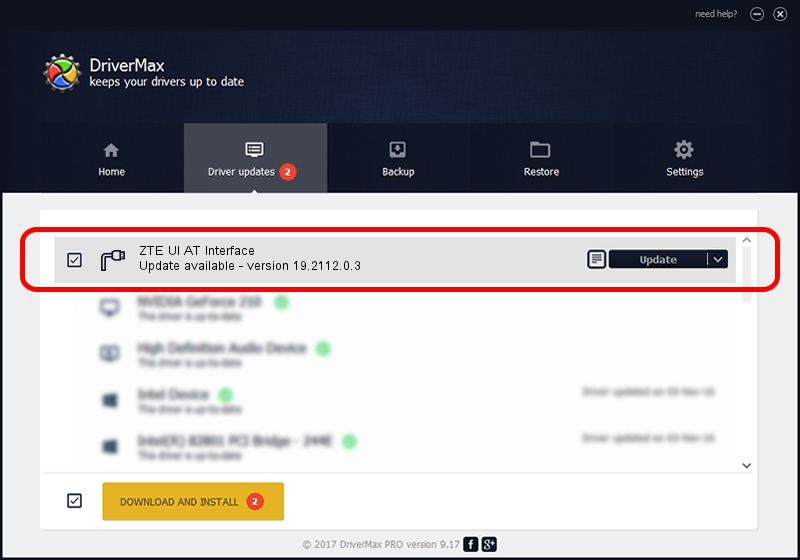Advertising seems to be blocked by your browser.
The ads help us provide this software and web site to you for free.
Please support our project by allowing our site to show ads.
Home /
Manufacturers /
ZTE Corporation /
ZTE UI AT Interface /
USB/VID_19D2&PID_1591&MI_03 /
19.2112.0.3 Jun 01, 2016
ZTE Corporation ZTE UI AT Interface driver download and installation
ZTE UI AT Interface is a Ports device. This Windows driver was developed by ZTE Corporation. The hardware id of this driver is USB/VID_19D2&PID_1591&MI_03; this string has to match your hardware.
1. ZTE Corporation ZTE UI AT Interface driver - how to install it manually
- Download the setup file for ZTE Corporation ZTE UI AT Interface driver from the link below. This is the download link for the driver version 19.2112.0.3 released on 2016-06-01.
- Run the driver setup file from a Windows account with the highest privileges (rights). If your User Access Control (UAC) is running then you will have to confirm the installation of the driver and run the setup with administrative rights.
- Follow the driver installation wizard, which should be quite easy to follow. The driver installation wizard will scan your PC for compatible devices and will install the driver.
- Restart your computer and enjoy the updated driver, as you can see it was quite smple.
File size of the driver: 2057723 bytes (1.96 MB)
Driver rating 4.8 stars out of 78165 votes.
This driver was released for the following versions of Windows:
- This driver works on Windows 2000 32 bits
- This driver works on Windows Server 2003 32 bits
- This driver works on Windows XP 32 bits
- This driver works on Windows Vista 32 bits
- This driver works on Windows 7 32 bits
- This driver works on Windows 8 32 bits
- This driver works on Windows 8.1 32 bits
- This driver works on Windows 10 32 bits
- This driver works on Windows 11 32 bits
2. How to use DriverMax to install ZTE Corporation ZTE UI AT Interface driver
The advantage of using DriverMax is that it will install the driver for you in just a few seconds and it will keep each driver up to date, not just this one. How can you install a driver with DriverMax? Let's take a look!
- Open DriverMax and push on the yellow button that says ~SCAN FOR DRIVER UPDATES NOW~. Wait for DriverMax to scan and analyze each driver on your PC.
- Take a look at the list of detected driver updates. Scroll the list down until you locate the ZTE Corporation ZTE UI AT Interface driver. Click the Update button.
- Finished installing the driver!