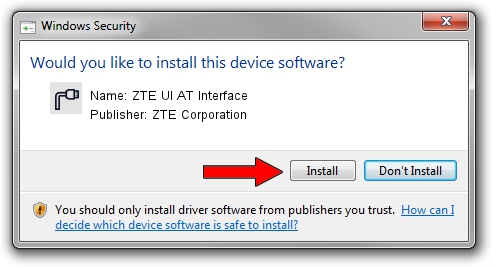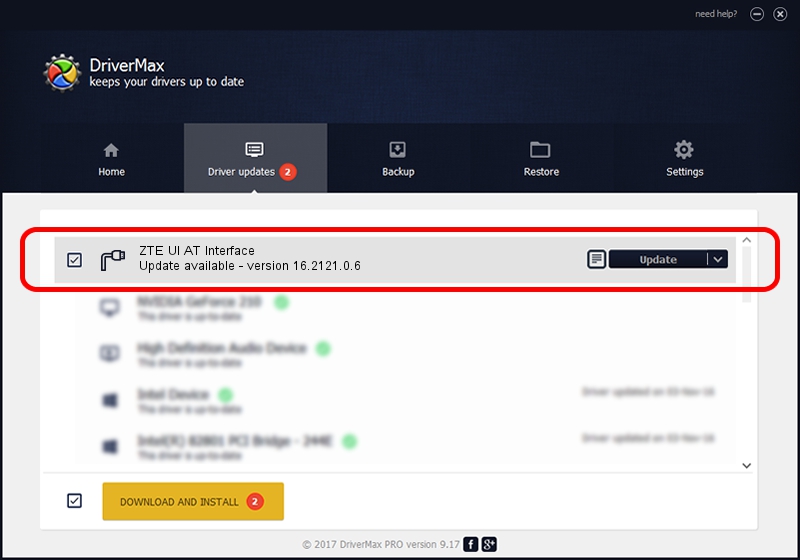Advertising seems to be blocked by your browser.
The ads help us provide this software and web site to you for free.
Please support our project by allowing our site to show ads.
Home /
Manufacturers /
ZTE Corporation /
ZTE UI AT Interface /
USB/VID_19D2&PID_1404&MI_03 /
16.2121.0.6 Apr 01, 2017
ZTE Corporation ZTE UI AT Interface - two ways of downloading and installing the driver
ZTE UI AT Interface is a Ports device. The developer of this driver was ZTE Corporation. USB/VID_19D2&PID_1404&MI_03 is the matching hardware id of this device.
1. Install ZTE Corporation ZTE UI AT Interface driver manually
- Download the driver setup file for ZTE Corporation ZTE UI AT Interface driver from the location below. This is the download link for the driver version 16.2121.0.6 dated 2017-04-01.
- Run the driver setup file from a Windows account with administrative rights. If your UAC (User Access Control) is started then you will have to confirm the installation of the driver and run the setup with administrative rights.
- Follow the driver installation wizard, which should be pretty straightforward. The driver installation wizard will analyze your PC for compatible devices and will install the driver.
- Shutdown and restart your PC and enjoy the new driver, as you can see it was quite smple.
The file size of this driver is 2549451 bytes (2.43 MB)
Driver rating 4.7 stars out of 89108 votes.
This driver is fully compatible with the following versions of Windows:
- This driver works on Windows 2000 32 bits
- This driver works on Windows Server 2003 32 bits
- This driver works on Windows XP 32 bits
- This driver works on Windows Vista 32 bits
- This driver works on Windows 7 32 bits
- This driver works on Windows 8 32 bits
- This driver works on Windows 8.1 32 bits
- This driver works on Windows 10 32 bits
- This driver works on Windows 11 32 bits
2. How to use DriverMax to install ZTE Corporation ZTE UI AT Interface driver
The most important advantage of using DriverMax is that it will setup the driver for you in just a few seconds and it will keep each driver up to date. How can you install a driver with DriverMax? Let's follow a few steps!
- Start DriverMax and click on the yellow button that says ~SCAN FOR DRIVER UPDATES NOW~. Wait for DriverMax to scan and analyze each driver on your PC.
- Take a look at the list of available driver updates. Search the list until you find the ZTE Corporation ZTE UI AT Interface driver. Click the Update button.
- That's all, the driver is now installed!

Jul 15 2024 5:26AM / Written by Dan Armano for DriverMax
follow @danarm