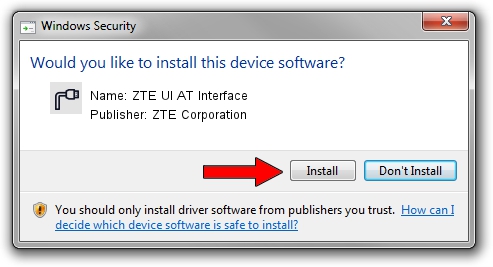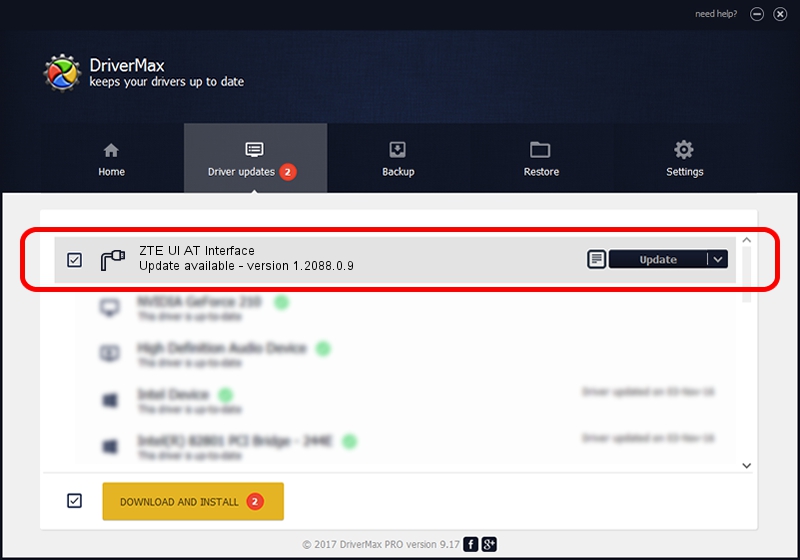Advertising seems to be blocked by your browser.
The ads help us provide this software and web site to you for free.
Please support our project by allowing our site to show ads.
Home /
Manufacturers /
ZTE Corporation /
ZTE UI AT Interface /
USB/VID_19D2&PID_1402&MI_01 /
1.2088.0.9 Apr 02, 2012
ZTE Corporation ZTE UI AT Interface driver download and installation
ZTE UI AT Interface is a Ports device. This driver was developed by ZTE Corporation. USB/VID_19D2&PID_1402&MI_01 is the matching hardware id of this device.
1. ZTE Corporation ZTE UI AT Interface driver - how to install it manually
- Download the setup file for ZTE Corporation ZTE UI AT Interface driver from the link below. This is the download link for the driver version 1.2088.0.9 dated 2012-04-02.
- Start the driver setup file from a Windows account with administrative rights. If your User Access Control (UAC) is enabled then you will have to confirm the installation of the driver and run the setup with administrative rights.
- Go through the driver installation wizard, which should be pretty straightforward. The driver installation wizard will analyze your PC for compatible devices and will install the driver.
- Restart your computer and enjoy the fresh driver, it is as simple as that.
This driver was installed by many users and received an average rating of 3.4 stars out of 7181 votes.
2. The easy way: using DriverMax to install ZTE Corporation ZTE UI AT Interface driver
The most important advantage of using DriverMax is that it will install the driver for you in the easiest possible way and it will keep each driver up to date. How can you install a driver with DriverMax? Let's follow a few steps!
- Open DriverMax and push on the yellow button named ~SCAN FOR DRIVER UPDATES NOW~. Wait for DriverMax to analyze each driver on your computer.
- Take a look at the list of available driver updates. Scroll the list down until you find the ZTE Corporation ZTE UI AT Interface driver. Click on Update.
- That's all, the driver is now installed!

Jul 1 2016 12:02PM / Written by Andreea Kartman for DriverMax
follow @DeeaKartman