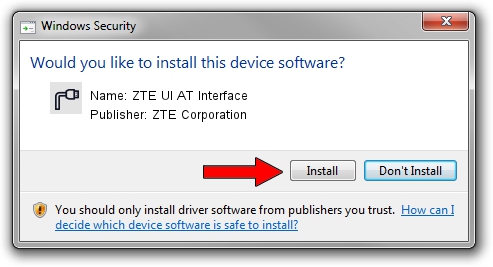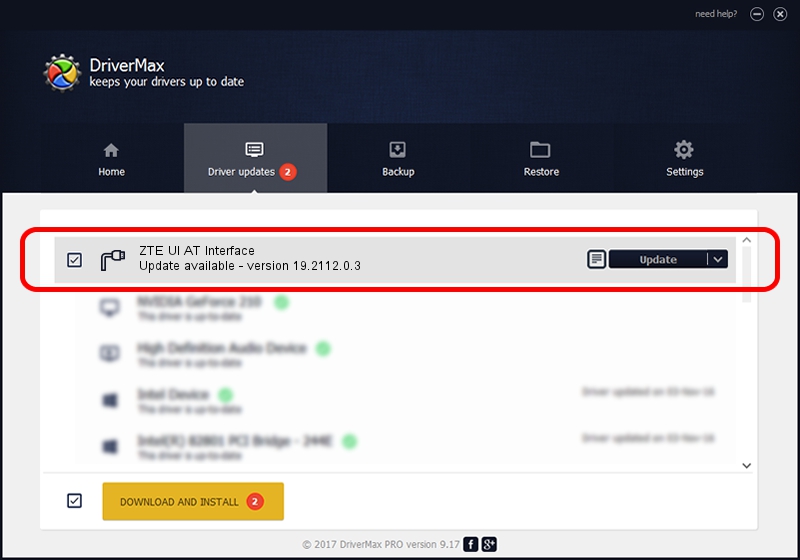Advertising seems to be blocked by your browser.
The ads help us provide this software and web site to you for free.
Please support our project by allowing our site to show ads.
Home /
Manufacturers /
ZTE Corporation /
ZTE UI AT Interface /
USB/VID_19D2&PID_1402&MI_01 /
19.2112.0.3 Jun 01, 2016
ZTE Corporation ZTE UI AT Interface driver download and installation
ZTE UI AT Interface is a Ports device. This Windows driver was developed by ZTE Corporation. In order to make sure you are downloading the exact right driver the hardware id is USB/VID_19D2&PID_1402&MI_01.
1. ZTE Corporation ZTE UI AT Interface - install the driver manually
- Download the driver setup file for ZTE Corporation ZTE UI AT Interface driver from the location below. This is the download link for the driver version 19.2112.0.3 dated 2016-06-01.
- Start the driver installation file from a Windows account with the highest privileges (rights). If your User Access Control Service (UAC) is enabled then you will have to accept of the driver and run the setup with administrative rights.
- Follow the driver setup wizard, which should be quite straightforward. The driver setup wizard will analyze your PC for compatible devices and will install the driver.
- Restart your PC and enjoy the updated driver, as you can see it was quite smple.
The file size of this driver is 2057723 bytes (1.96 MB)
This driver was installed by many users and received an average rating of 4 stars out of 78204 votes.
This driver is compatible with the following versions of Windows:
- This driver works on Windows 2000 32 bits
- This driver works on Windows Server 2003 32 bits
- This driver works on Windows XP 32 bits
- This driver works on Windows Vista 32 bits
- This driver works on Windows 7 32 bits
- This driver works on Windows 8 32 bits
- This driver works on Windows 8.1 32 bits
- This driver works on Windows 10 32 bits
- This driver works on Windows 11 32 bits
2. Using DriverMax to install ZTE Corporation ZTE UI AT Interface driver
The advantage of using DriverMax is that it will setup the driver for you in just a few seconds and it will keep each driver up to date, not just this one. How can you install a driver using DriverMax? Let's follow a few steps!
- Start DriverMax and push on the yellow button that says ~SCAN FOR DRIVER UPDATES NOW~. Wait for DriverMax to scan and analyze each driver on your PC.
- Take a look at the list of detected driver updates. Search the list until you locate the ZTE Corporation ZTE UI AT Interface driver. Click on Update.
- That's it, you installed your first driver!

May 27 2024 9:36PM / Written by Daniel Statescu for DriverMax
follow @DanielStatescu