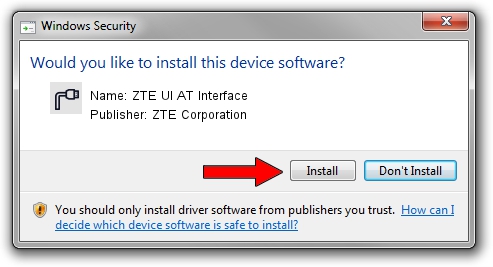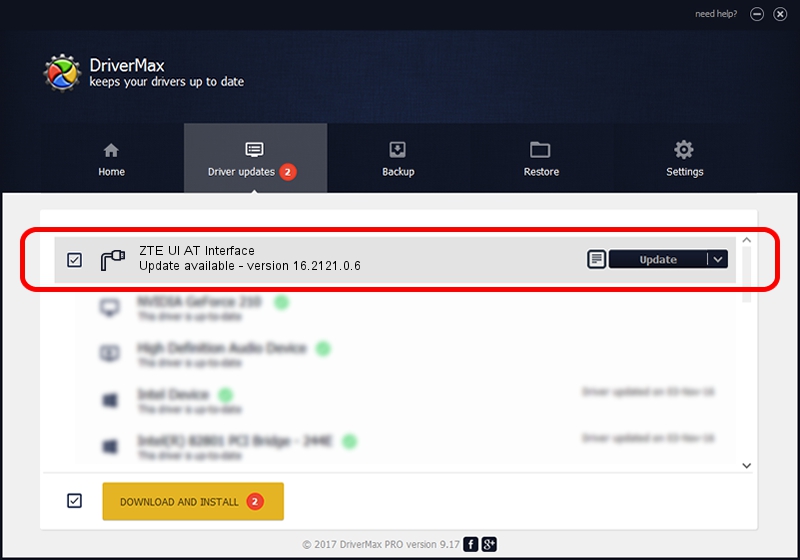Advertising seems to be blocked by your browser.
The ads help us provide this software and web site to you for free.
Please support our project by allowing our site to show ads.
Home /
Manufacturers /
ZTE Corporation /
ZTE UI AT Interface /
USB/VID_19D2&PID_1266&MI_01 /
16.2121.0.6 Apr 01, 2017
ZTE Corporation ZTE UI AT Interface how to download and install the driver
ZTE UI AT Interface is a Ports device. The Windows version of this driver was developed by ZTE Corporation. USB/VID_19D2&PID_1266&MI_01 is the matching hardware id of this device.
1. Manually install ZTE Corporation ZTE UI AT Interface driver
- Download the driver setup file for ZTE Corporation ZTE UI AT Interface driver from the link below. This is the download link for the driver version 16.2121.0.6 dated 2017-04-01.
- Start the driver installation file from a Windows account with the highest privileges (rights). If your UAC (User Access Control) is started then you will have to accept of the driver and run the setup with administrative rights.
- Go through the driver setup wizard, which should be quite straightforward. The driver setup wizard will scan your PC for compatible devices and will install the driver.
- Restart your computer and enjoy the updated driver, as you can see it was quite smple.
Download size of the driver: 2549451 bytes (2.43 MB)
This driver received an average rating of 4.3 stars out of 89247 votes.
This driver is fully compatible with the following versions of Windows:
- This driver works on Windows 2000 32 bits
- This driver works on Windows Server 2003 32 bits
- This driver works on Windows XP 32 bits
- This driver works on Windows Vista 32 bits
- This driver works on Windows 7 32 bits
- This driver works on Windows 8 32 bits
- This driver works on Windows 8.1 32 bits
- This driver works on Windows 10 32 bits
- This driver works on Windows 11 32 bits
2. Using DriverMax to install ZTE Corporation ZTE UI AT Interface driver
The most important advantage of using DriverMax is that it will setup the driver for you in just a few seconds and it will keep each driver up to date, not just this one. How can you install a driver with DriverMax? Let's see!
- Open DriverMax and click on the yellow button named ~SCAN FOR DRIVER UPDATES NOW~. Wait for DriverMax to scan and analyze each driver on your PC.
- Take a look at the list of detected driver updates. Scroll the list down until you locate the ZTE Corporation ZTE UI AT Interface driver. Click the Update button.
- Finished installing the driver!

Jul 15 2024 5:22AM / Written by Daniel Statescu for DriverMax
follow @DanielStatescu