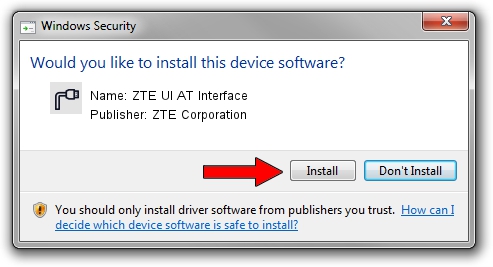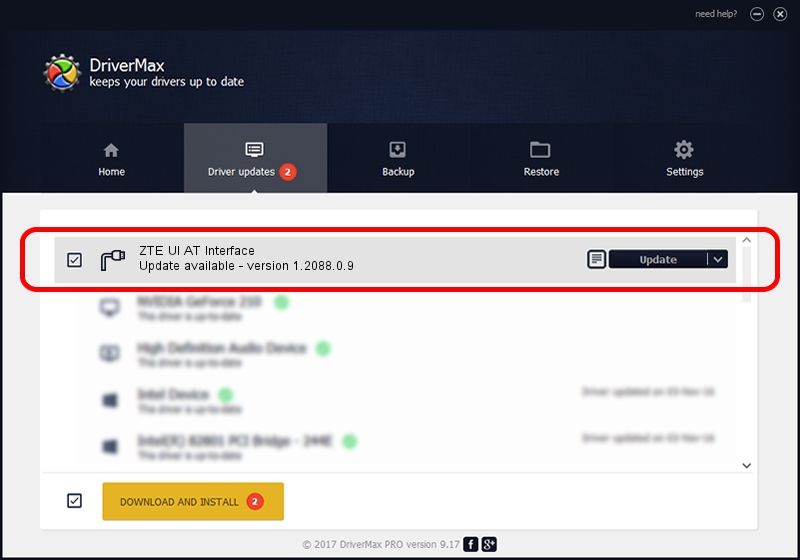Advertising seems to be blocked by your browser.
The ads help us provide this software and web site to you for free.
Please support our project by allowing our site to show ads.
Home /
Manufacturers /
ZTE Corporation /
ZTE UI AT Interface /
USB/VID_19D2&PID_1255&MI_01 /
1.2088.0.9 Apr 02, 2012
Download and install ZTE Corporation ZTE UI AT Interface driver
ZTE UI AT Interface is a Ports hardware device. The developer of this driver was ZTE Corporation. In order to make sure you are downloading the exact right driver the hardware id is USB/VID_19D2&PID_1255&MI_01.
1. ZTE Corporation ZTE UI AT Interface - install the driver manually
- Download the setup file for ZTE Corporation ZTE UI AT Interface driver from the location below. This download link is for the driver version 1.2088.0.9 dated 2012-04-02.
- Start the driver setup file from a Windows account with administrative rights. If your User Access Control (UAC) is started then you will have to accept of the driver and run the setup with administrative rights.
- Go through the driver setup wizard, which should be pretty straightforward. The driver setup wizard will scan your PC for compatible devices and will install the driver.
- Shutdown and restart your computer and enjoy the new driver, as you can see it was quite smple.
This driver received an average rating of 3.7 stars out of 7368 votes.
2. The easy way: using DriverMax to install ZTE Corporation ZTE UI AT Interface driver
The most important advantage of using DriverMax is that it will install the driver for you in just a few seconds and it will keep each driver up to date, not just this one. How easy can you install a driver using DriverMax? Let's follow a few steps!
- Open DriverMax and push on the yellow button named ~SCAN FOR DRIVER UPDATES NOW~. Wait for DriverMax to scan and analyze each driver on your computer.
- Take a look at the list of driver updates. Scroll the list down until you locate the ZTE Corporation ZTE UI AT Interface driver. Click the Update button.
- Finished installing the driver!

Jul 1 2016 12:02PM / Written by Andreea Kartman for DriverMax
follow @DeeaKartman