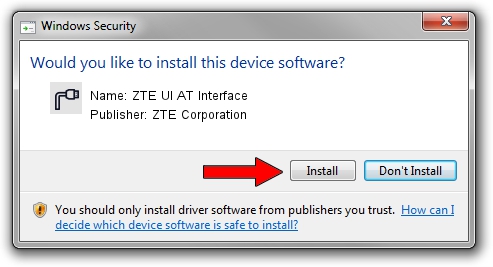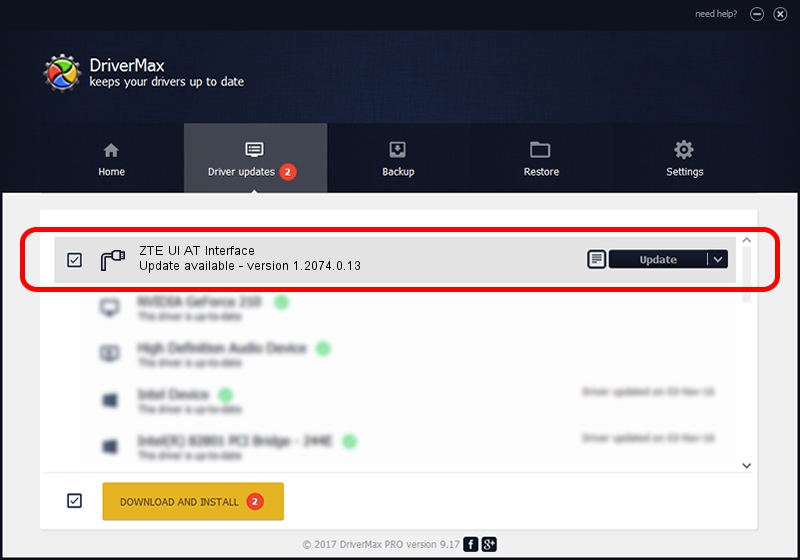Advertising seems to be blocked by your browser.
The ads help us provide this software and web site to you for free.
Please support our project by allowing our site to show ads.
Home /
Manufacturers /
ZTE Corporation /
ZTE UI AT Interface /
USB/VID_19D2&PID_1252&MI_01 /
1.2074.0.13 Dec 01, 2011
ZTE Corporation ZTE UI AT Interface - two ways of downloading and installing the driver
ZTE UI AT Interface is a Ports hardware device. The Windows version of this driver was developed by ZTE Corporation. The hardware id of this driver is USB/VID_19D2&PID_1252&MI_01.
1. Install ZTE Corporation ZTE UI AT Interface driver manually
- Download the setup file for ZTE Corporation ZTE UI AT Interface driver from the link below. This is the download link for the driver version 1.2074.0.13 released on 2011-12-01.
- Start the driver installation file from a Windows account with administrative rights. If your UAC (User Access Control) is running then you will have to confirm the installation of the driver and run the setup with administrative rights.
- Go through the driver installation wizard, which should be pretty easy to follow. The driver installation wizard will analyze your PC for compatible devices and will install the driver.
- Shutdown and restart your computer and enjoy the new driver, it is as simple as that.
Size of this driver: 64938 bytes (63.42 KB)
Driver rating 4.2 stars out of 11622 votes.
This driver is fully compatible with the following versions of Windows:
- This driver works on Windows 2000 32 bits
- This driver works on Windows Server 2003 32 bits
- This driver works on Windows XP 32 bits
- This driver works on Windows Vista 32 bits
- This driver works on Windows 7 32 bits
- This driver works on Windows 8 32 bits
- This driver works on Windows 8.1 32 bits
- This driver works on Windows 10 32 bits
- This driver works on Windows 11 32 bits
2. How to use DriverMax to install ZTE Corporation ZTE UI AT Interface driver
The advantage of using DriverMax is that it will setup the driver for you in just a few seconds and it will keep each driver up to date, not just this one. How easy can you install a driver using DriverMax? Let's see!
- Open DriverMax and push on the yellow button that says ~SCAN FOR DRIVER UPDATES NOW~. Wait for DriverMax to scan and analyze each driver on your computer.
- Take a look at the list of available driver updates. Scroll the list down until you locate the ZTE Corporation ZTE UI AT Interface driver. Click on Update.
- Finished installing the driver!

Aug 4 2016 9:12AM / Written by Andreea Kartman for DriverMax
follow @DeeaKartman